You can set or update the leave balance for an employee:
- Manually for a single employee
- In bulk by means of data import from a file
This option is recommended when you are taking your first steps with the system and adding new employees. Click here to learn how to import leave balances.
Who can manage leave balances?
Leave balances can be managed by the user who has a role that allows him to manage such data or who has been entered in a list allowing such management. Check whether you can manage to leave balances by going to Settings > Settings > Time Off > Basic.
In this particular case, it is not enough if you are the Time off or Employees module administrator.
Managing the leave balance for a single employee
If you have permission to manage the leave balance of a given employee, go to the employee profile edit screen for the employee whose balance you would like to set:
Option 1
Go to Employees > select employee > click on the three-dots menu > Leave balances from the drop-down menu.
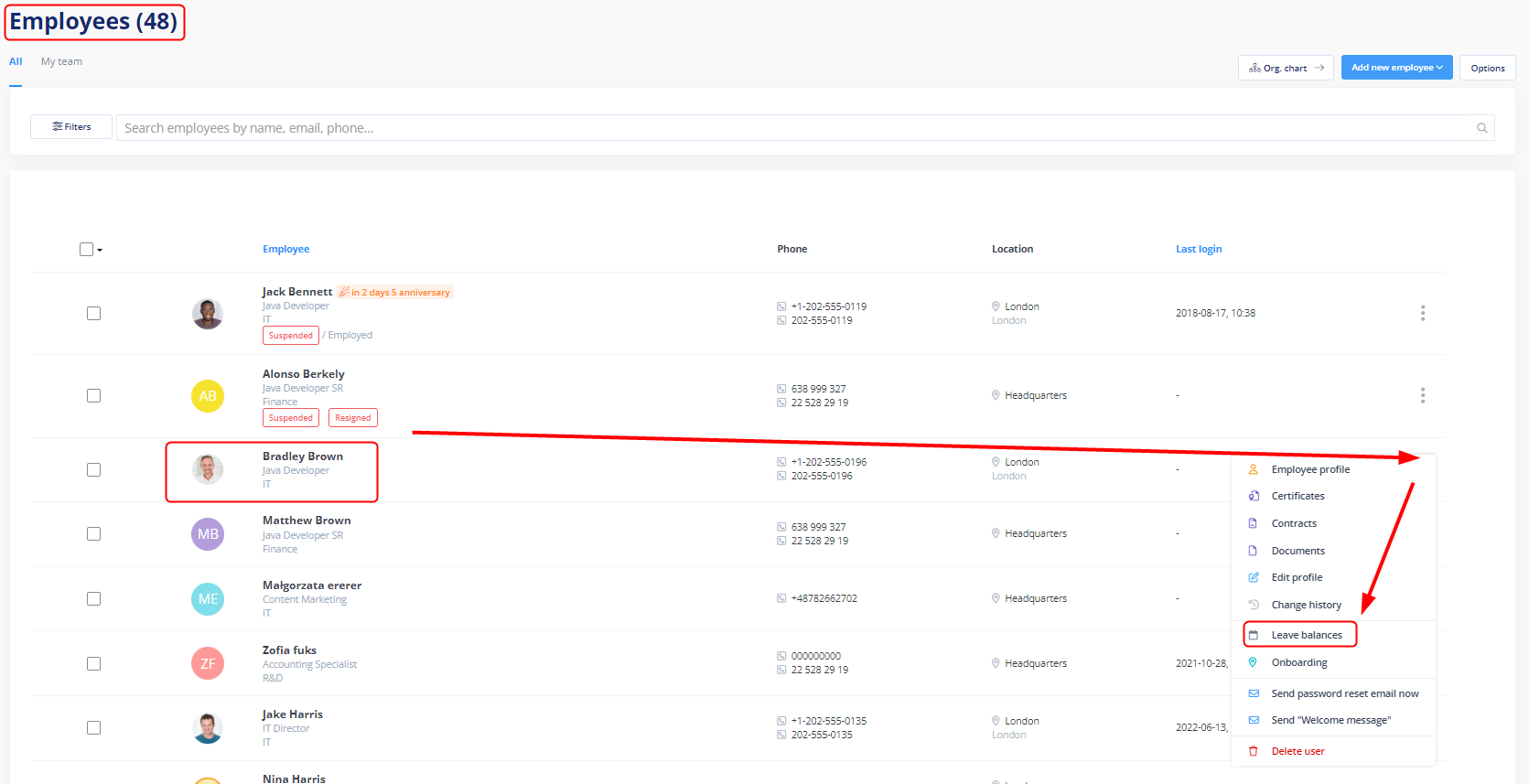
Option 2
Go to Employees, click Employee profile on the drop-down menu next to a given employee, then go to the Time Off tab and click the Manage leave balance button.
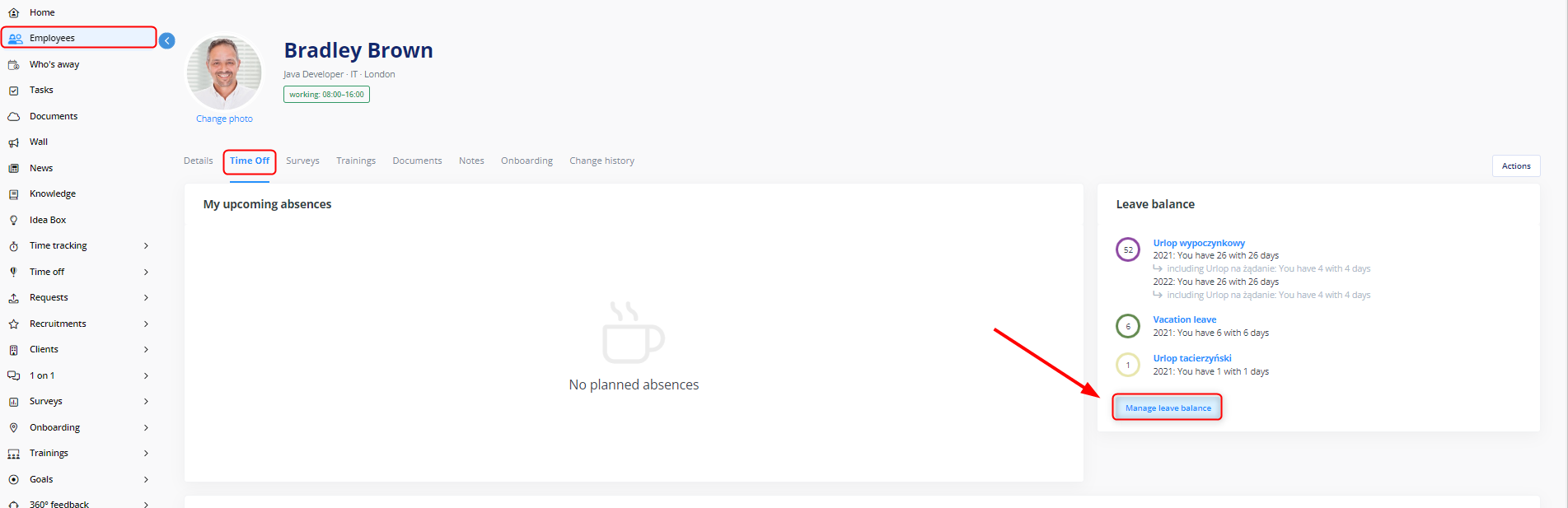
Editing the leave balance
You can modify the following:
– Leave range (the from-to dates of a given leave balance),
– Number of leave days available to the employee.
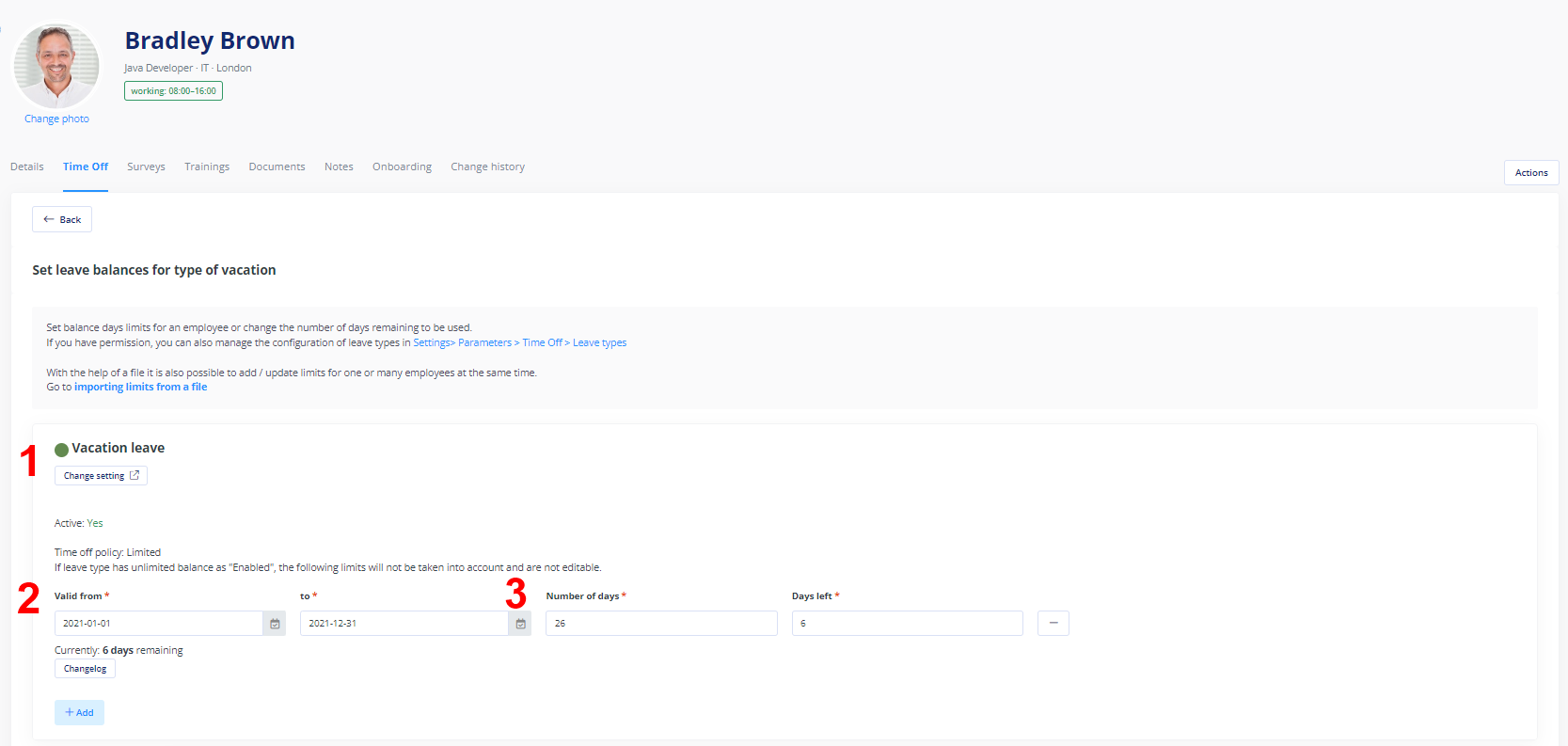
REMEMBER! If you cannot find the type of leave that you would like to set in the leave balance edit screen, it means that the selected employee has not been assigned to that leave type or that such a type has not been defined:
- If you are the Time Off moduleadministrator, you can manage leave types and availability for individual employees in Settings > Settings > Time Off > Vacation types.
- If you are not an administrator and you need to set a new leave type for an employee, contact the account owner.
