Do you want to know how to create days off profiles? Read about it here.
You can assign the created days off profiles to:
1. Location
Go to Organization>Location and open the edit screen by clicking the name of a given location or the three-dots menu in its box.
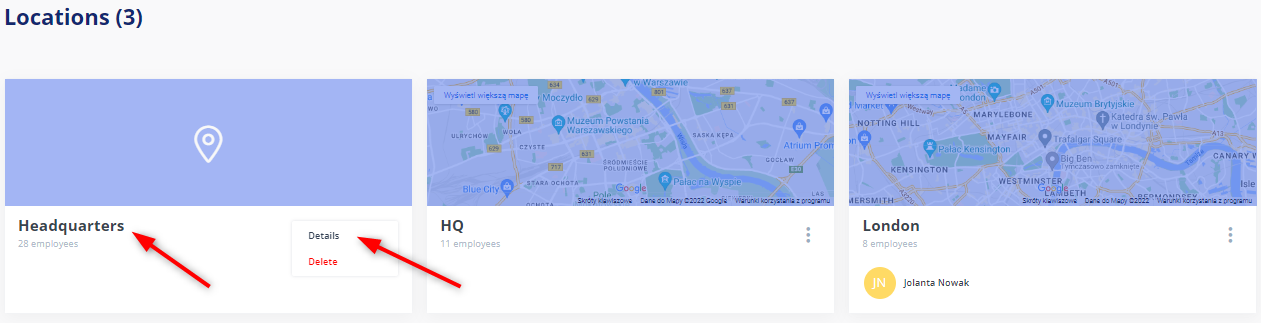
There is a Days off section at the bottom of the edit screen. There you can assign days off to the entire location based on:
- profile assigned to a selected country,
- default profile,
- selected profile.
In the case of the last option, you will need to specify the profile from a drop-down menu:
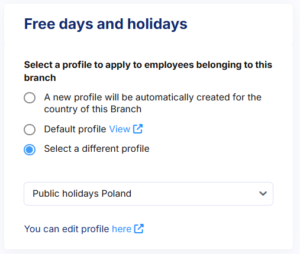
![]()
Do not forget to save changes after selecting the profile.
Now all employees added to that location, both manually and in bulk, will be automatically assigned days off profile selected for the specific location.
2. Employee
Go to Employees and then open the edit screen for a given profile by clicking the three-dots menu on the right side of the screen.
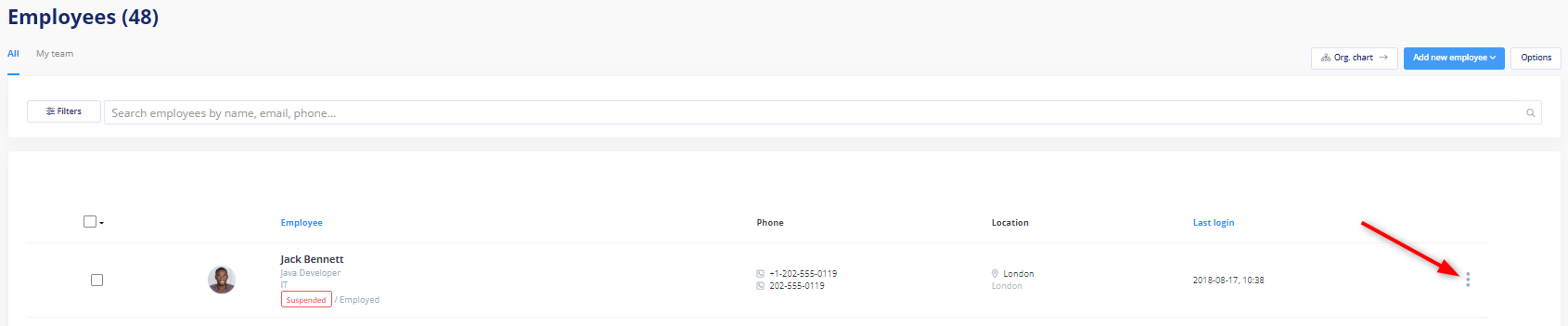
There is a Days off section on the edit screen. There you can assign days off to a given employee based on:
- branch to which the employee belongs,
- default profile,
- selected profile.
If you select the last option, you will need to specify the profile from a drop-down menu:
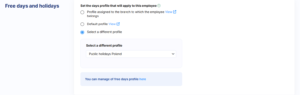
Do not forget to save changes after selecting the profile.
Now the employee will use the days off profile assigned to them.
