You can configure the Career Page to adapt it to your own needs in terms of design and functionality.
To start, go to Recruitments > Career Page and fill out the necessary details in the tabs. This part can be accessed only by users who are administrators in the ATS Recruitments module.
Setting up the design of the Career Page
1. Design
Here you can add:
- Company logo,
- Cover photo,
- Favicon,
- Font,
- Job opening search engine.
You can also change the colour of texts and headings to adapt the page to the visual identification of the company even better.
2. Content
You can add and edit such content as:
- Company website address (in the https://www.tomhrm.com/ format),
- Company name,
- Heading and subheading,
- Company description,
- Headquarter place,
- Year of establishment,
- Number of employees,
- Gender parity,
- Message to be generated after an application is sent.
There are also a section for links to company’s social media and space for presenting the offered benefits.
Remember!
When copying text to the editor from external sources, you can transfer formatting along the way that will negatively alter content appearance. In order to avoid that, you can paste the copied text in the notepad first and then copy it again and paste in tomHRM or use the Clear formatting option in the editor:

3. SEO & Sharing
Decide whether you agree for the Career Page to be indexed in search engines by ticking the checkbox and add a graphic that will be shown in the window next to the shared link.
4. Google
Here you can use a Google Analytics account to register statistics of visits from the Career Page, or Google Tag Manager to fully track traffic. You can also add Facebook Pixel.
5. Language version
The Career Page is also the space where you set language versions. Their configuration is detailed step by step here.
After all graphics, content and settings are provided, go to your Career Page by clicking on the green button on the right side of the screen and check whether everything looks the way you want it to look:
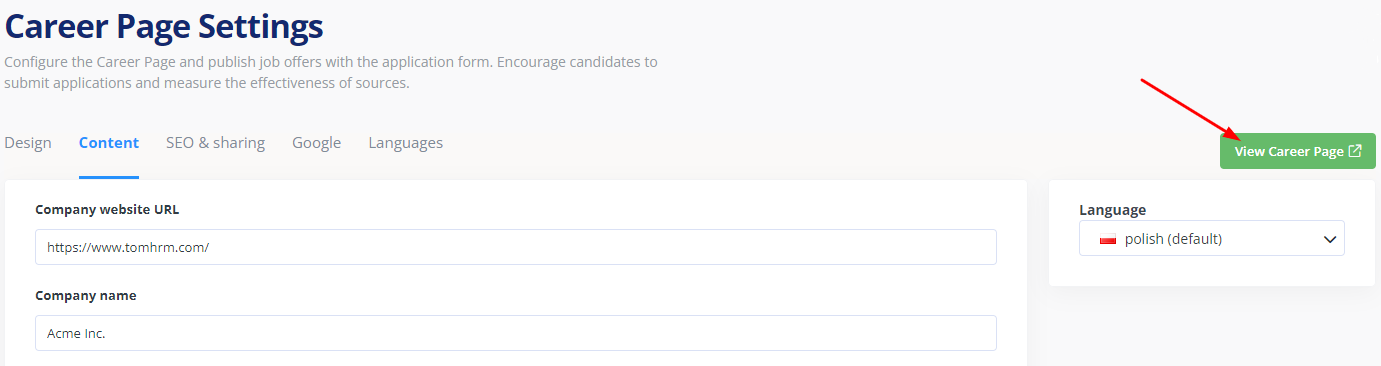
Remember!
All active recruitment jobs are visible on the Career Page by default. If you want a job not to be viewed there, you can use a hidden recruitment job.
