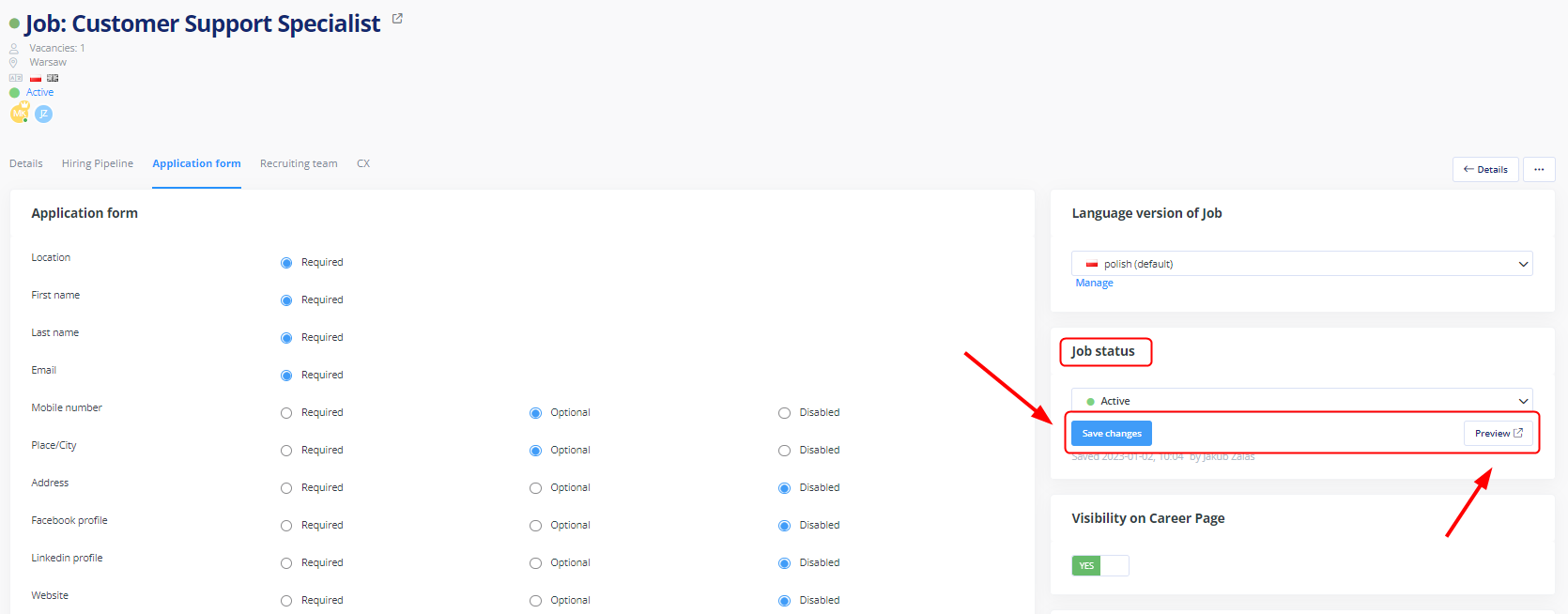A candidate can send an application for a given job offer with an application form.
- Every application project can have personalized fields in its form.
- Every field can be required, optional or disabled from view in a given form.
- You can edit the wording of the GDPR consent linked to a given recruitment job. You can use a consent wording template.
- You can add extra fields/questions to a candidate in every application form.
- All fields filled out by a candidate will be visible in his profile.
- You can save an application form as a template and use it in a different project.
You can configure the application form in every recruitment job:
- Go to the recruitment job edit screen.
- Go to the Application form tab.
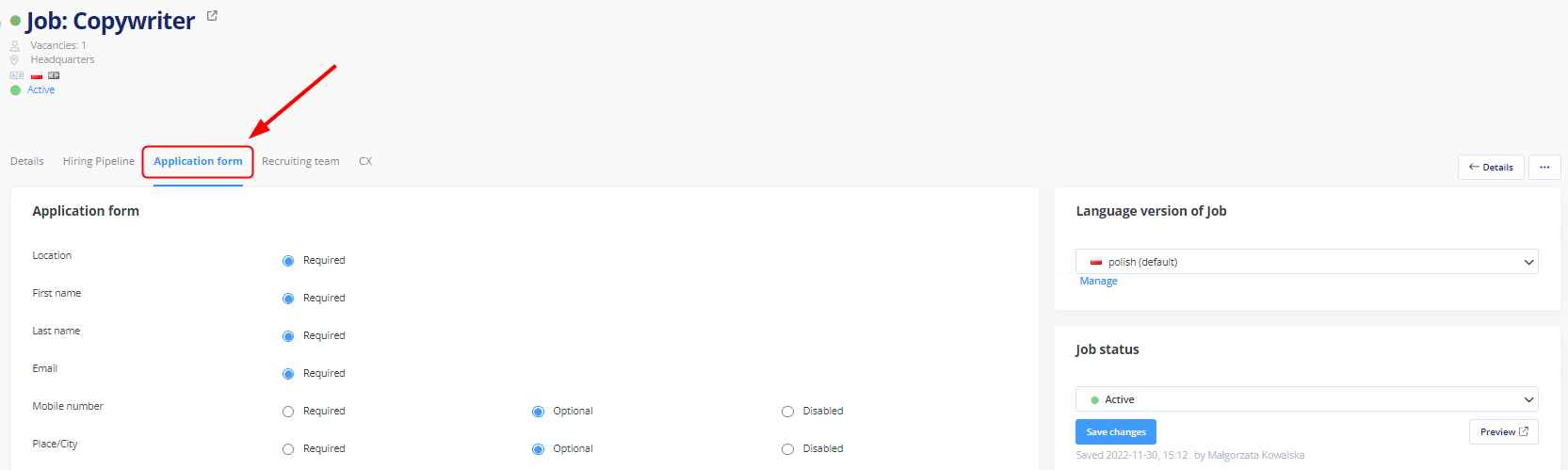
Default fields
The form contains several predefined fields and four of them are set as required. They are required for saving a candidate’s record.
GDPR consents
In accordance with the regulations effective in Poland and EU, a candidate must give their consent to personal data processing. You can insert the wording of the consent in “GDPR consents” fields. You can add any number of consent fields – each can be of a different type.
GDPR consent templates
You can edit the wording of consent in Settings > Settings > Recruitments > GDPR.
How to save or upload an application form template
There is the Load or save form as template at the bottom of the form.
You can use a template saved this way in other recruitment projects.
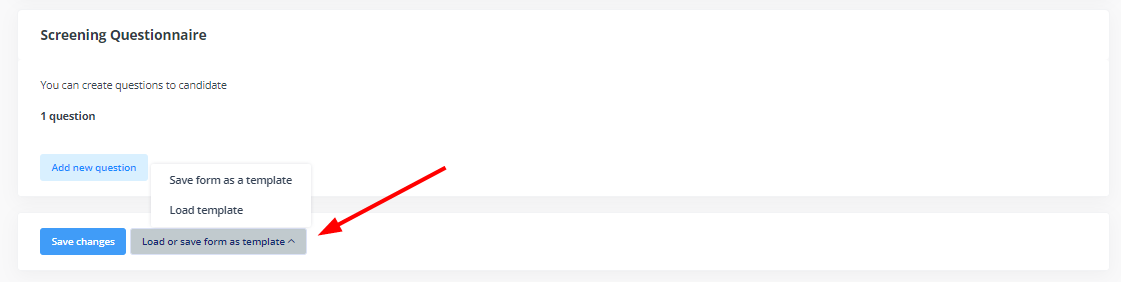
Application form preview
To see changes in the form, you first need to Save changes and click Preview.
A job offer does not have to be published on the Career Page for you to be able to preview it together with the application form.