Candidates can receive automatic email notifications sent at the time of adding or changing a recruitment stage. Notifications are sent to all candidates with the specified status, regardless of how they have been added to a given recruitment job: manually, with a form on the Career Page or via API.
Creating notification templates
You can create and modify a notification template in two ways:
- By going to Settings > Settings > Recruitments > Email templates – a template added in this way will be put in the catalogue of global templates, available for all recruitment jobs.
- By entering a specific recruitment job, clicking on the three-dots menu on the right side and selecting the Email templates option.
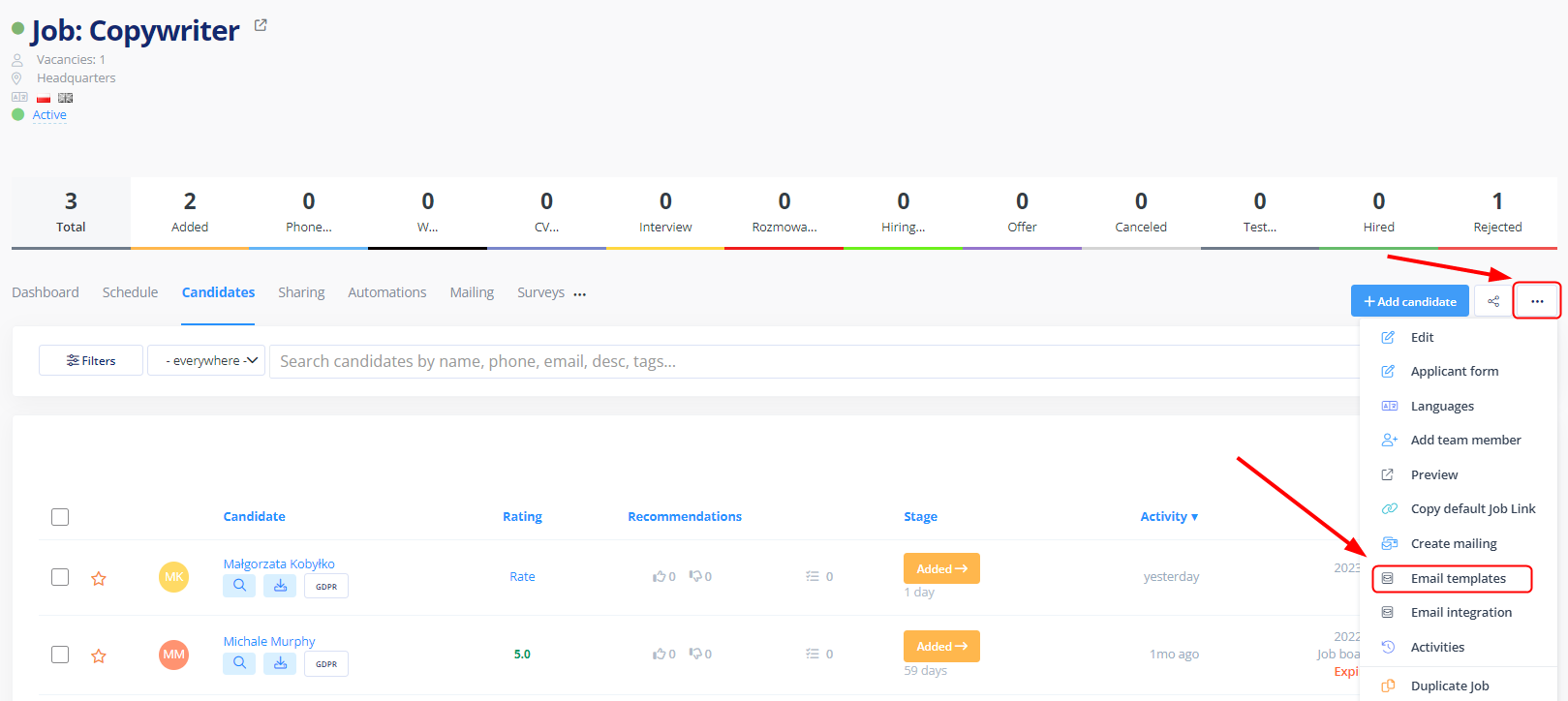
A template created in such a way will be available locally, only for the selected recruitment job. Later you can use the Copy to job option and use the template in another job.
Setting notifications of adding a candidate for each recruitment stage.
To set automatic notifications for candidates, go to the Recruitments module. Select the recruitment job you want to modify and go to its edit screen.
You can add automation by creating or editing recruitment in the Hiring Pipeline tab. Click on the Automation icon next to the selected stage and then Add automation>Add action>Send email.
You will learn more how to set automation in recruitment jobs in this manual.
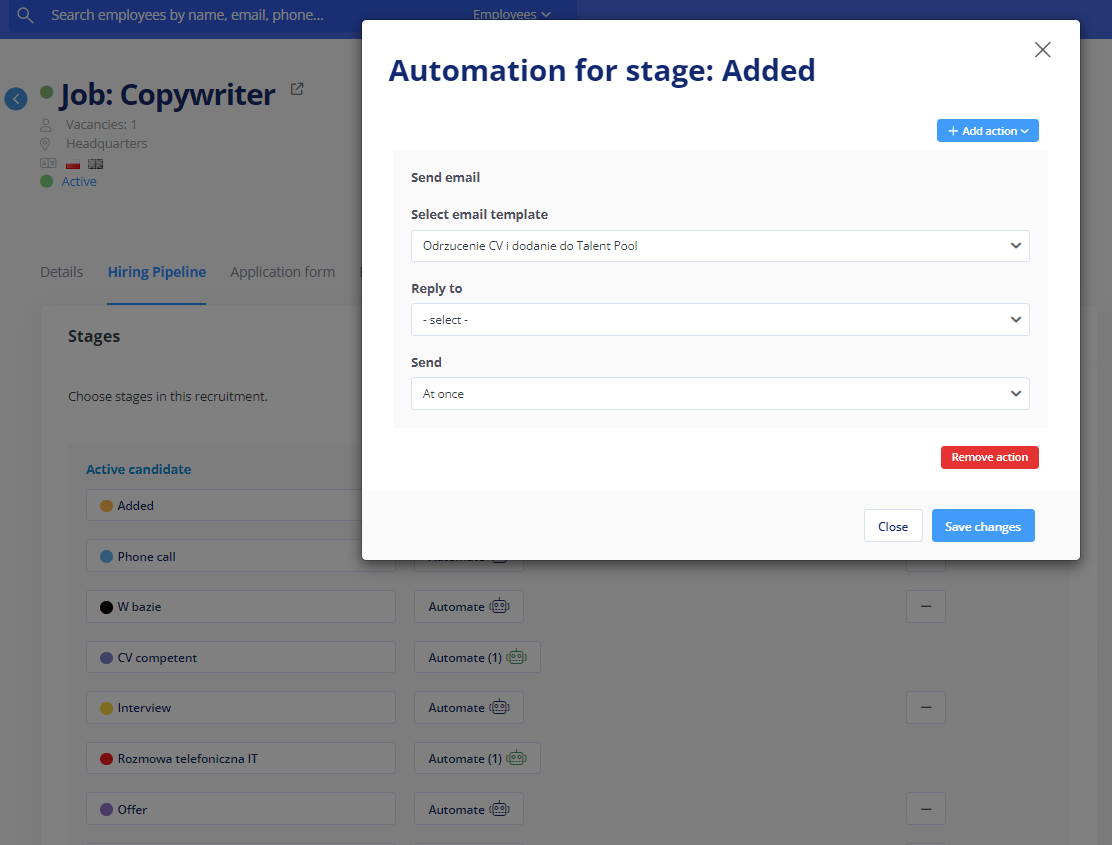
You can enable and disable notifications at any time.
