You can set your own absence types (such as sickness, corporate volunteering, conference) in Settings > Settings > Time Off > Absence types.
- If you want to add a new absence type, click the Add new type
- If you want to edit an existing absence type (for instance modify the code, color, availability, name, balance and other parameters), click the three-dots menu on the right of a given absence type and select the Edit option.
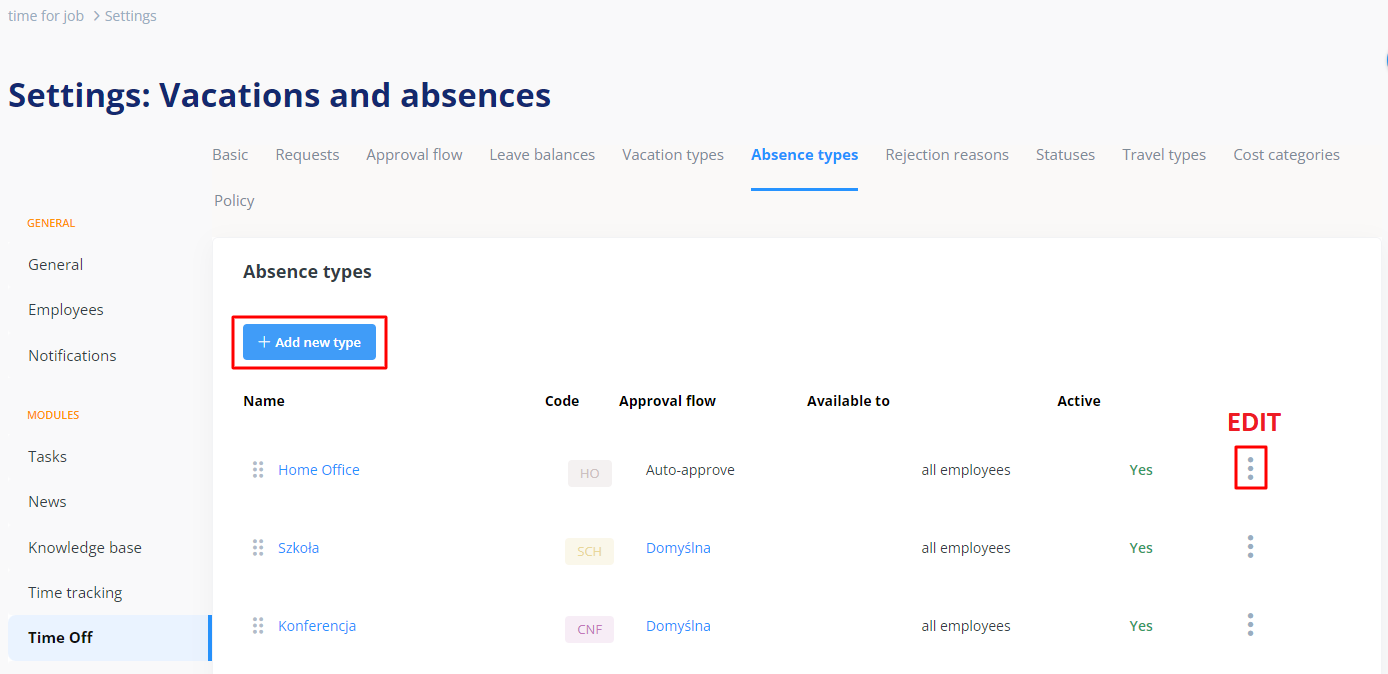
Every absence type is defined by a set of parameters:
- Absence name (such as “conference” or “sickness”),
- Description (here you can specify what the absence relates to and when it is granted),
- Code (this parameter is not required, but it is necessary for API integration and it is used in the absence calendar),
- Color (use the color palette or enter the color number in the RGB code. The color will be displayed in the calendar).
You can also decide whether:
- The absence is paid or unpaid,
- You will indicate people who can approve their own requests (such as CEO or CFO) – for such persons requests are approved automatically, but the absence is entered in the employee file and absence calendar,
- It will be possible to make a request with a past date,
- A given employee can clock in the Time tracking module during their absence.
- Whether a made request is also automatically sent by email (if you enable this option, you will have to enter the email address to which the request will be sent. If you leave the option disabled, the request will be shown in the tomHRM system and the individual responsible for approving the request will receive an email notifying you about a pending request).
Absence request accessibility
This parameter specifies who can use a given type of absence request. Access can be granted to all employees in the company or only to the individuals meeting specified criteria. The available options are:
- Departments
- Job positions
- Locations
- Organization
- Employment type
- User permissions
- Employees (selected, specific individuals – e.g. in a situation where additional days off are a form of bonus or reward).
The criteria can be combined – for example reporting a sickness leave for employees working in the IT department under a consultancy contract in the Polish location of the organization.
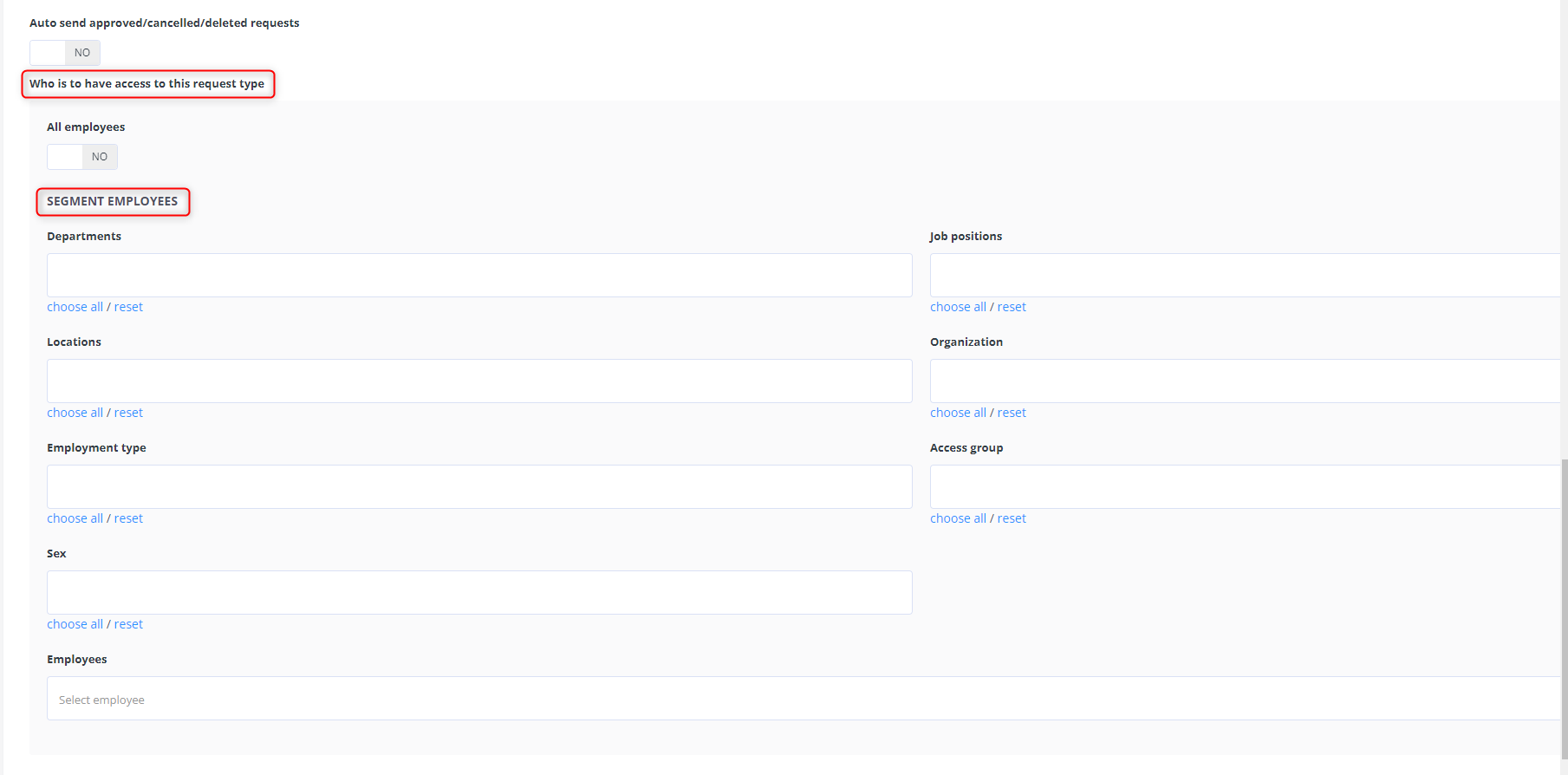
Approval flow
- Mark the checkbox if the request is to be approved automatically (this functionality allows a given employee to place information about sick leave in the system immediately).
- If a given request requires the approval of managers, you will need to select the approval flow for that type of request.
You can select approval flows from a drop-down menu and you can create them in the (Settings > Settings > Time Off > Approval flow).
Learn more about creating approval flows.
For a given absence type to be available in the system, it must be set as Active.
When all parameters are set, click the Add button.
