The approval flow of a vacation or absence request specifies the path which the request has to go through from its submittal to consideration.
In the tomHRM system, you can:
- Create any number of paths with any number of steps.
- Use one approval flow for multiple vacation or absence types.
To create or edit an approval flow, go to Approval Flows (Left menu > Settings > Settings > Time Off > Approval Flow).
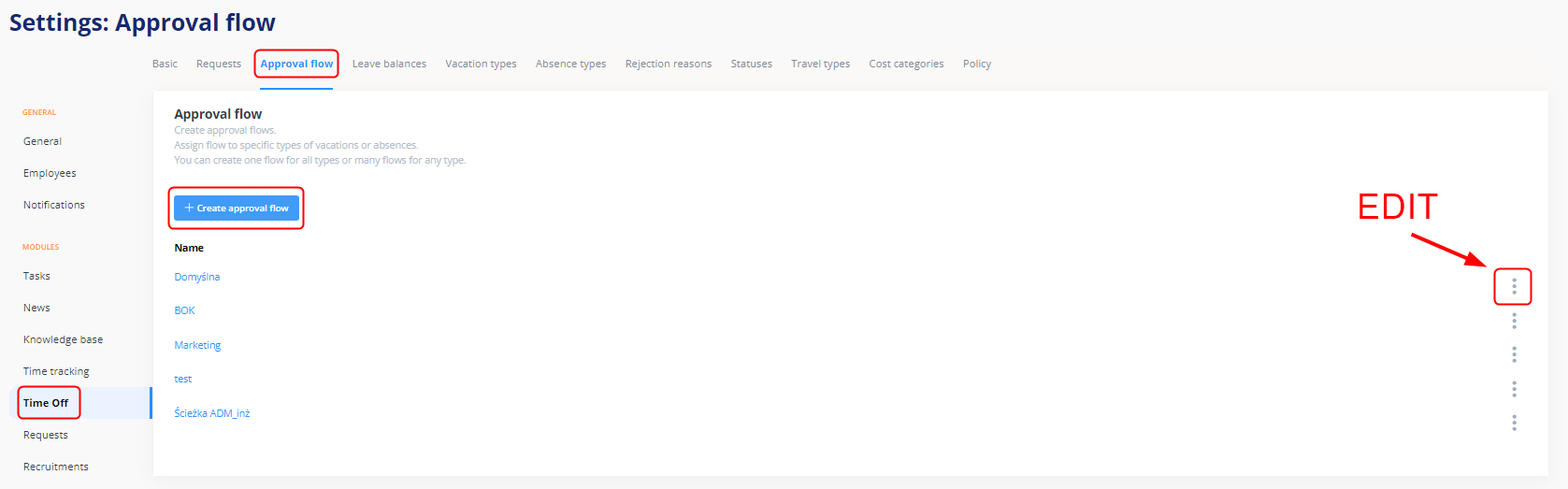
Designing an approval flow for requests
Requests can be directed to:
- Direct Manager of the employee
- All managers (Direct Manager + Direct Manager’s Manager + Department Manager)
- Department Manager
- Selected employees (any number of employees).
To add more than one step, click on the “+” button on the right side. By analogy, if you want to remove a step, click on the “–” button. If a request is submitted to several people (all Managers or selected employees), you must also set the following parameter:
- One of many must accept (the request will be visible in the Time off > Time off request panel for all people specified in the flow, but the request will move to the next step even if only one of them approves it. Once approved this way, such a request will no longer be visible as a task to be completed for the other specified people.
- All must accept (the request will be visible in the Time off > Time off request panel for all people specified in the flow and it will move to the next step only if all of the specified people approve it).
After all steps are set, click the Add button.
To set the selected approval flow for a specific type of request, go to the settings of that request (Settings > Settings > Time off > Vacation types or Absence types > three-dots menu > Edit), scroll down to the Approval flow parameter and select the right path from the list.
Learn more about how to add and edit your own vacation types and absence types.
REMEMBER! An employee can preview the status of approval of his request on his employee profile in the Time off section or using the left menu Time off>My request tab

