A job offer (recruitment) can be added in the languages that are turned on in the Career Page settings. In the menu on the left, the Recruitments > Career Page > Languages tab allows you to decide which languages are to be available when creating recruitment.
If you want to learn more, click here
What is translated in a job offer
- Wording of the job description
- Drop-down dictionaries (e.g. employment form, position)
- Application form (field names, additional messages)
- Wording of GDPR consent
- Wording of additional questions
How to add a job offer in more than one language
1. Add a job offer (in the default language)
The recruitment creator first shows fields for the default language. Fill out the details and click the Create job icon at the bottom of the page.
2. Turn on languages for that recruitment
You can turn on any language version from the pool of languages that are turned on in the Career Page settings.
You can do it in two ways:
- By clicking on the flag under the recruitment name.
- By clicking on the three dots icon and selecting the “Languages” option from the drop-down menu.
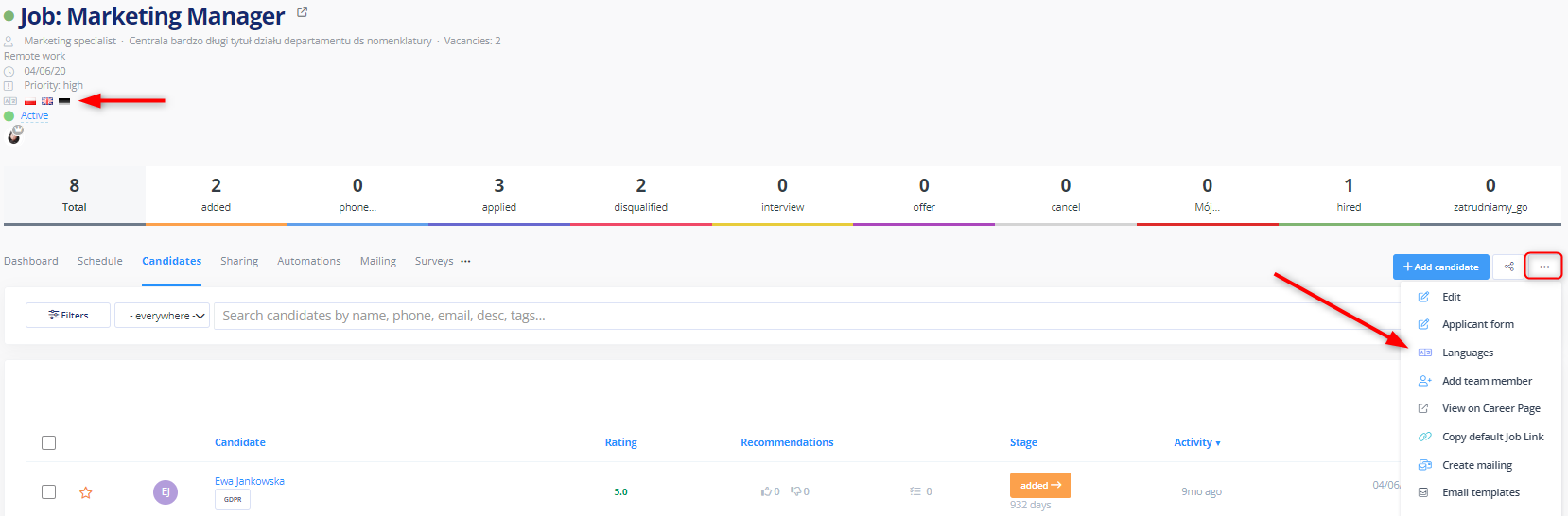
A window with languages to be turned on/off for a given recruitment will pop up. Remember to click Save changes.
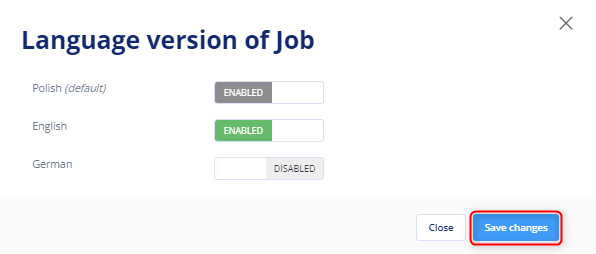
3. Add job details in the chosen language
In the recruitment form, there is a section on the right side from where you can go to editing and the language selected from a drop-down list.
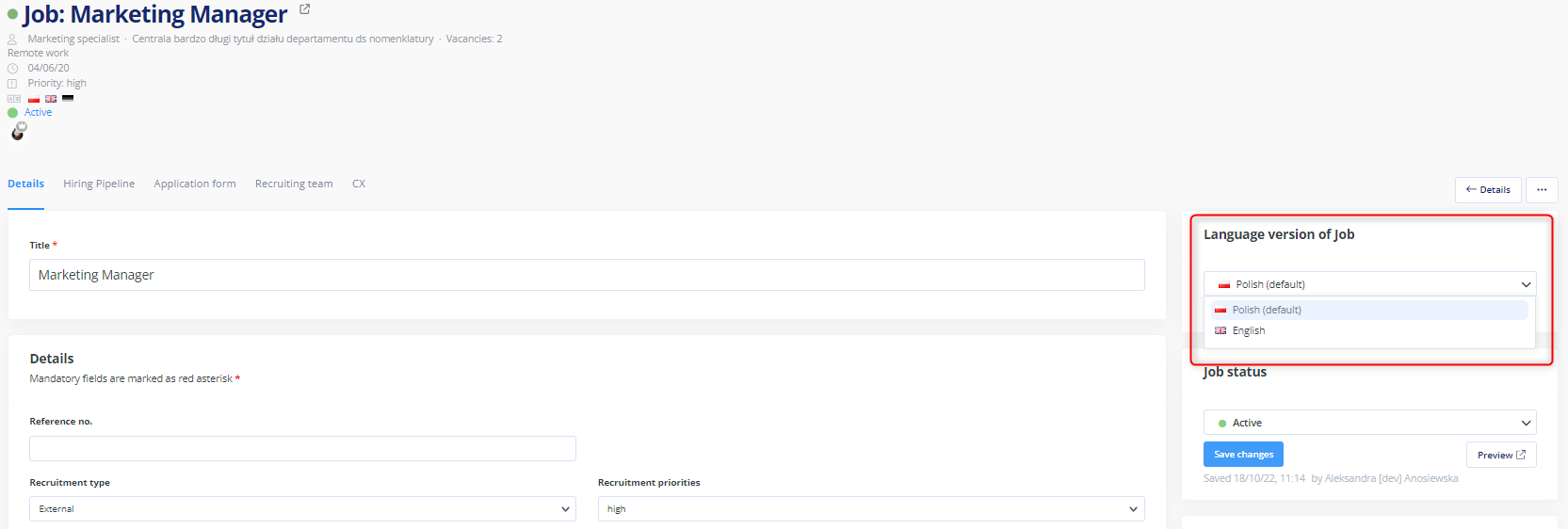
PLEASE NOTE
- Only active fields will be translated. The other, inactive fields will be greyed out and the system will not let you edit them.
Inactive fields are shared by all language versions (these are for instance numbers) and can be edited only in the default language or using term dictionaries that already have their translations (e.g. positions, departments or employment forms). For this reason, you must remember to supplement and update translations in the term dictionary. - In some active fields, the system will show a preview of the details added in the default language.
Examples of active and inactive fields:
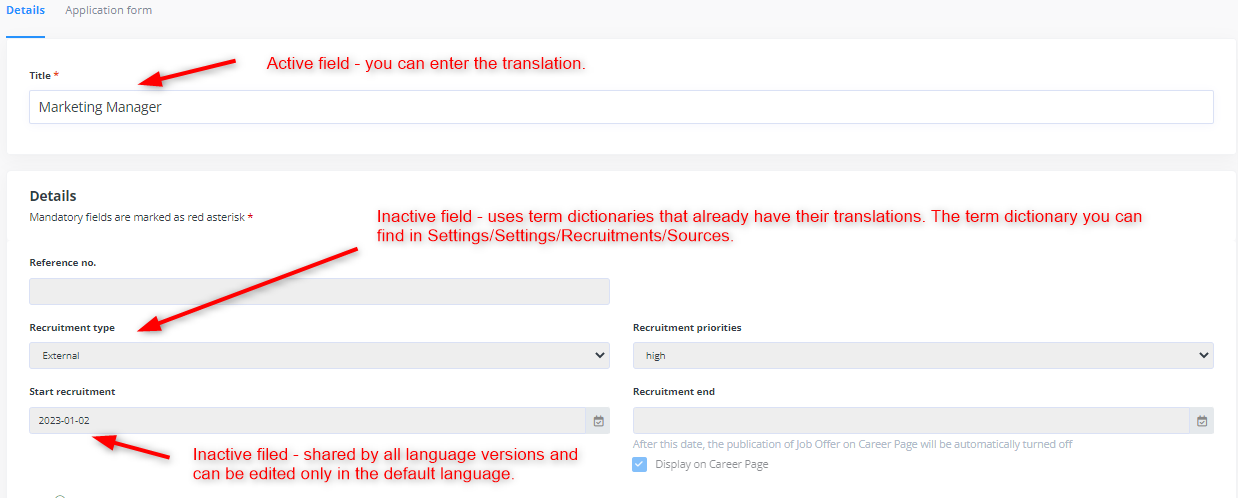
After adding the details, click the Create job icon at the bottom of the page.
You can now add the translation of the job offer in another language.
4. Add details in different application form language
The following elements of the application form are translated:
-
- Additional messages
- Wording of consent – in the GDPR Compliance section, you can choose a pre-created template with a translation or you can add the wording yourself. The field will contain a greyed default answer in the default language.
- Wording of additional questions – translation can also be added for additional questions. To do this, click the editing icon located next to a given question. The field will contain a greyed default answer in the default language.
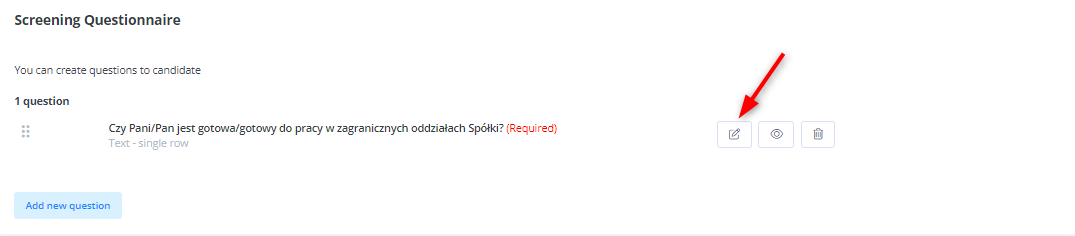
PLEASE NOTE
Remember to save any changes before going to the next language.
Reference links
- You can generate reference links and choose to which language they are to take candidates.
- If a candidate uses a link that takes them to an offer in a language that is turned off, they will be informed that the offer is unavailable.
- If a given recruitment language is turned off, a candidate will be informed that the offer is unavailable.
Recruitment email templates
You can set different languages for recruitment email templates.
The template language will be used to load the template wording in the feature of sending emails to a given candidate.
PLEASE NOTE
If there is no translation, the email will be sent in the default language.
Automation
In the automation feature, only the emails can be sent in different languages.
Upon sending an email, the system selects the email template language assigned to the given candidate.
If a template does not have the required language, the selected email template will use the default language.
The module includes two template lists:
- Templates defined as default, available in every recruitment.
- Email templates defined specifically for a given recruitment.
Surveys/quizzes
You can currently assign one survey/quiz without different language options. This feature will be expanded soon.
Languages for a candidate
When on the Career Page, a candidate can pick one of the available (turned on) languages.
A candidate will receive the translation of the following elements in the Career Page and job offer:
- Company description and benefits
- Job description
- Form fields
- Wording of consents
- Additional questions
- A thank you message for submitting an application
- Emails sent in the automation feature.
A few example scenarios
- A candidate registered via the Career Page will be assigned the language in which they sent their application, and if they used a reference link – the language for which the link was generated (even if the language on the Career Page is different). The prevailing language will be the language of the reference link, not of the Career Page.
- In the application, the language will be marked with the proper language flag in the candidate profile. The wording of questions next to the answers will be displayed in the language in which a candidate sent their application.
- Former candidates (added before the recruitment languages feature was introduced) will be assigned the default language. No flag will be displayed for candidates in the default language.
- If a given field (e.g. company description) does not have a translation added, a default-language equivalent will be displayed (e.g. details of a job offer, application form).
- If an item in the drop-down dictionary is not translated into a given language, a default-language equivalent will be displayed (e.g. position, employment form).
- If a candidate uses a link that takes them to an offer in a language that is turned off, they will be informed that the offer is unavailable.
