You can set your own absence types (such as sickness, corporate volunteering, conference) in Settings > Settings > Time Off > Vacation types.
- If you want to add a new vacation type, click the Add new type.
- If you want to edit an existing vacation type (for instance modify the code, color, availability, name, balance and other parameters), click the three-dots menu on the right of a given vacation type and select the Edit.
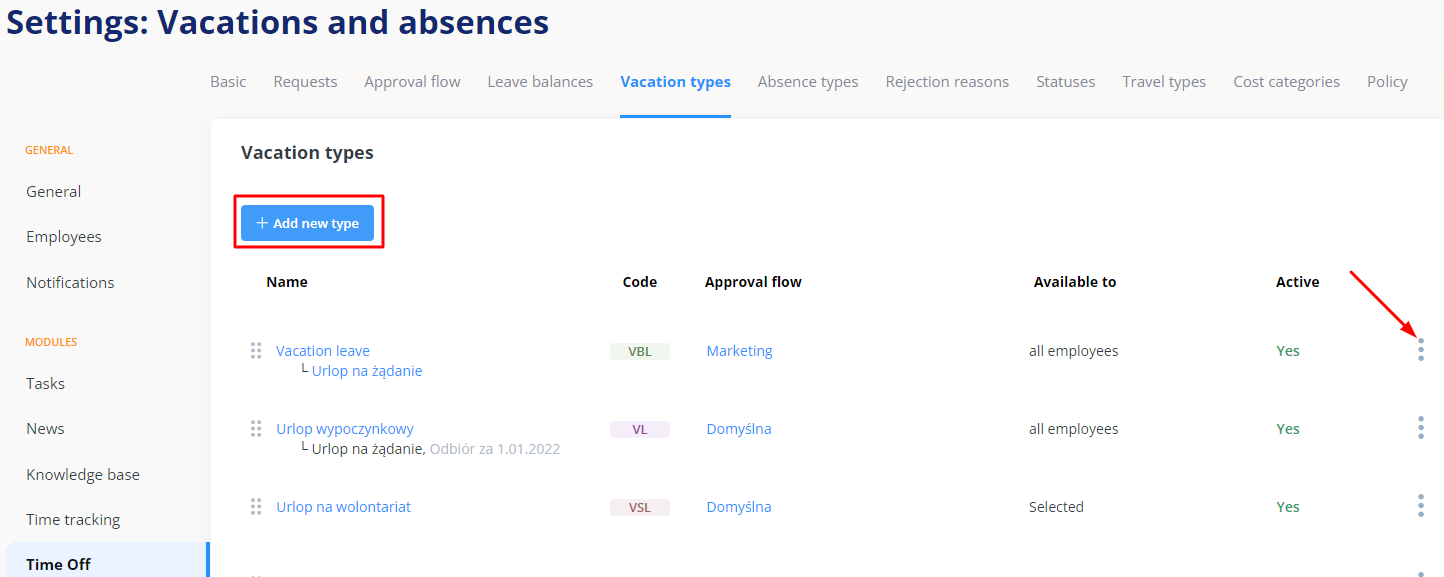
Every vacation type is defined by a set of parameters:
- Vacation name (e.g. “vacation leave”).
- Vacation subtype (this parameter is optional – it serves to specify the vacations whose accessibility depends on other vacation types, such as vacation on demand + vacation leave. Learn more about how to set vacation subtypes).
- Vacation code (it is necessary for leave balance import and API integration and is used in the absence calendar).
- Color (use the color palette or enter the color number in the RGB code. The color will be displayed in the calendar).
- Time off policy:
- Unlimited (the system will not check the number of absence days already used by a given employee).
- Limited (the system will check whether a given employee still have absence days to use).
- Absence unit:
- Days,
- Hours.
- Minimum and maximum number of days/hours in a single request.
- Minimum leave duration within one day.
- You can also decide whether:
- The absence is paid or unpaid.
- You will appoint individuals who can approve their own requests (such as CEO or CFO) – for such individuals requests are approved automatically, but the absence is entered in the employee file and absence calendar.
- You will require a document to be appended to a request (for requests for paternity leaves or for some types of compassionate leave, among others).
- It will be possible to use outstanding leave.
- You allow a request of other types to be submitted within the same from-to date.
- You allow requests to be submitted within a specified period in advance only.
- Requests with a past date can be submitted.
- You want to include Saturdays and Sundays in the duration of that absence.
- Whether a submitted request is also automatically sent by email (if you enable this option, you will have to enter the email address to which the request will be sent. If you leave the option disabled, the request will be shown in the tomHRM system and the individual responsible for approving the request will receive an email notifying about a pending request).
Vacation request accessibility
This parameter specifies who can use a given type of the vacation request. Access can be granted to all employees in the company or only to the individuals meeting specified criteria. The available options are:
- Departments,
- Job positions,
- Locations,
- Organization,
- Employment type,
- User permissions,
- Employees (specific individuals – for instance when additional leave days are a form of a bonus or prize).
The criteria can be combined – for example a request for release from service provision for employees working in the IT department under a consultancy contract in the Polish location of the organization.
