At tomHRM, every employee profile features the Contracts tab. There you can define the duration of the contract concluded with a given employee and set automatic end-of-contract notifications.
In Settings > Settings > Employees > Documents, you can configure the way the contract record kept in your company is managed.
- In the Management column, you can specify who can add contract information to employee profiles.
- In the Preview column, you can decide who can preview contracts without the possibility to add/erase information.
You can select from the following persons in both cases:
- Employee
- Employee’s Direct Manager
- Department Manager
- HR Department employees (selecting this option allows all HR Department employees to manage and preview the contracts of all employees)
- Selected employees (specified by name/surname).
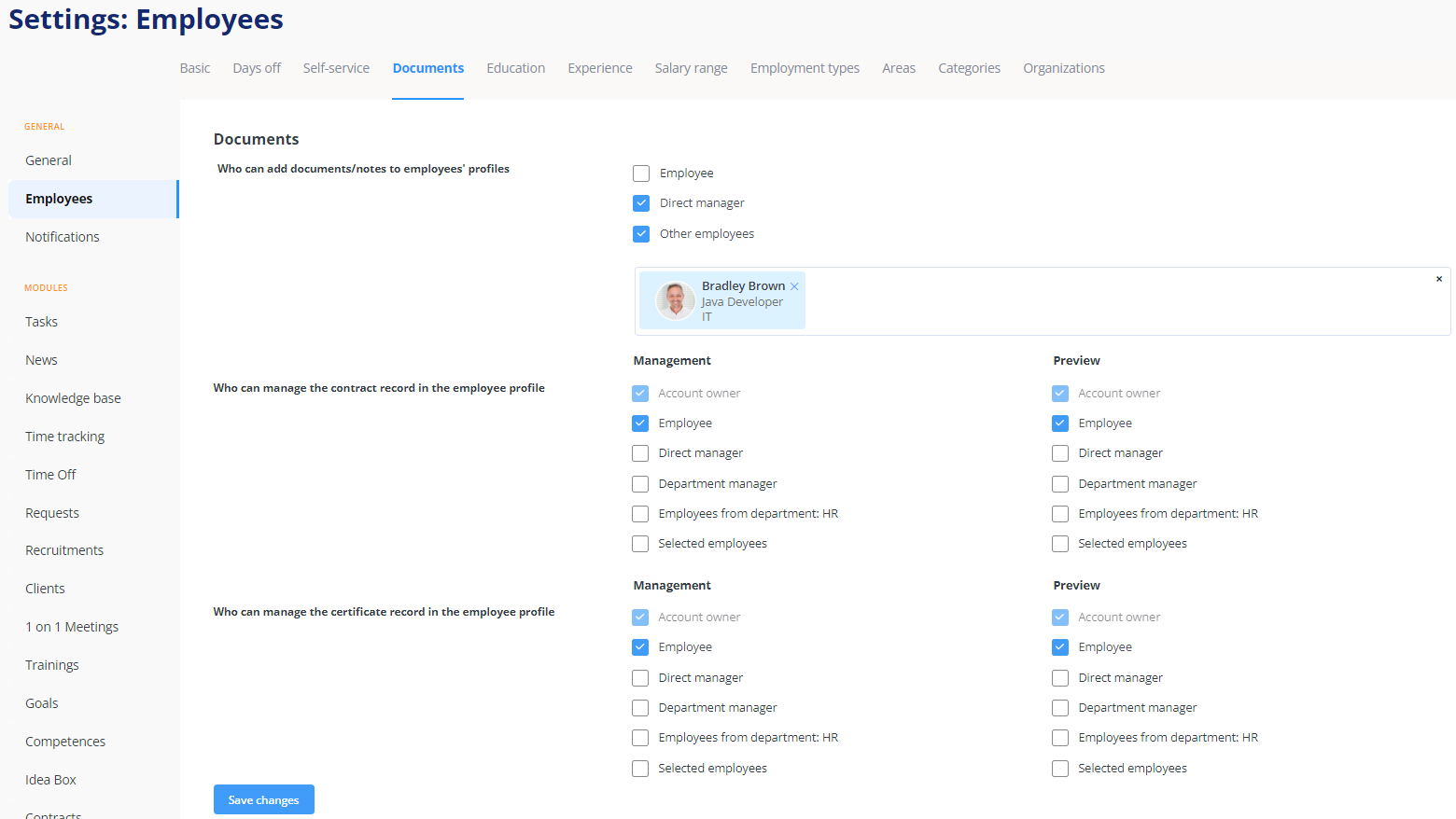
How to add a contract to an employee profile?
To add a document to an employee profile, enter the Contracts tab in their profile (Employees > selected employee > three-dots menu > Contracts) and click the Add contract button.
A window will pop up. Enter the following information:
- From-to date of the contract.
- Employment Type (select from a drop-down list based on the contract types defined for your company. Learn more about how to define employment types in a company).
- Select who is to receive end-of-contract email notifications. You can select any or all of the following:
- Direct Manager of the employee
- Department Manager
- Selected employees (specified by surname).
- Set how many (calendar) days before the contract expiry date the system is to send an email notification to the selected people.
