tomHRM sends email notifications of different sorts. We let you personalise them and adapt them to the needs of your company.
You can modify email notification wording in Settings > Settings > General > Notifications.
Notification templates are grouped by the modules of the application so that you can find them more easily.
Sender and email signature in notifications
Every notification sent by tomHRM automatically has a sender. You can set them in the same screen.
Every notification sent from tomHRM automatically has an email signature.
A notification sent automatically is a notification initiated by a user, such as the welcome message. In such cases, a user does not create or edit the wording every single time, directly before sending. tomHRM knows which template to use and sends the notification on its own.
REMEMBER
The wording of the email signature should include a general signature, not a name signature, as the email signature will not be attached to emails created and initiated for sending by users manually (such as emails sent to candidates in the Recruitments module).
Email template list
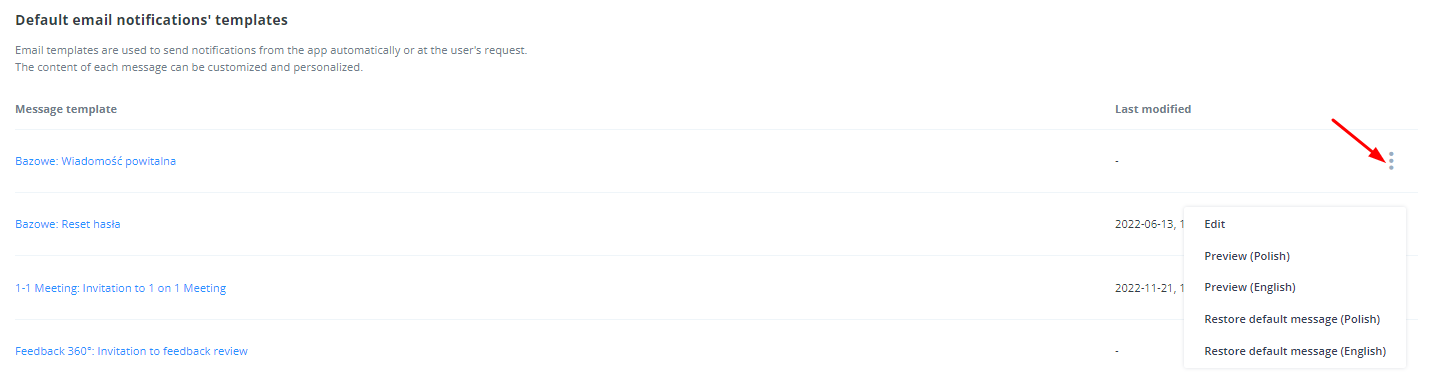
- Every line features a drop-down menu – just click on the three-dots icon.
- To edit notification wording, click Edit.
- To preview the notification wording together with the email signature, click on Preview.
- If you want to restore the default wording suggested by us, click on Restore default message.
- The last modified date shows the date of the most recent update of the wording; if the date is empty, it means that the wording is default.
- You cannot remove templates.
- The sending rules and email notification initiation can be configured in other places in the application – in the corresponding modules.
Editing notification template
- Every notification consists of a subject and message.
- You can edit the notification in the editor, which offers basic formatting options.
- You can personalize notifications and place additional variables known as tags or shortcodes.

What is a tag/shortcode?
As you have noticed, notification wording uses words in the {} brackets.
These are shortcodes. They have specific names, which lets tomHRM know what value to enter in a given place when sending a notification. For instance, if you want to personalize your notification and use the following phrase: Hello {employee-name}, the sent notification will contain the expression Hello Tomasz, where {employee-name} will be the name of the employee who is the recipient of your notification.
The list of shortcodes is displayed next to the editor. When you click the name of a shortcode, it will be inserted in the location of the cursor in the editor.
