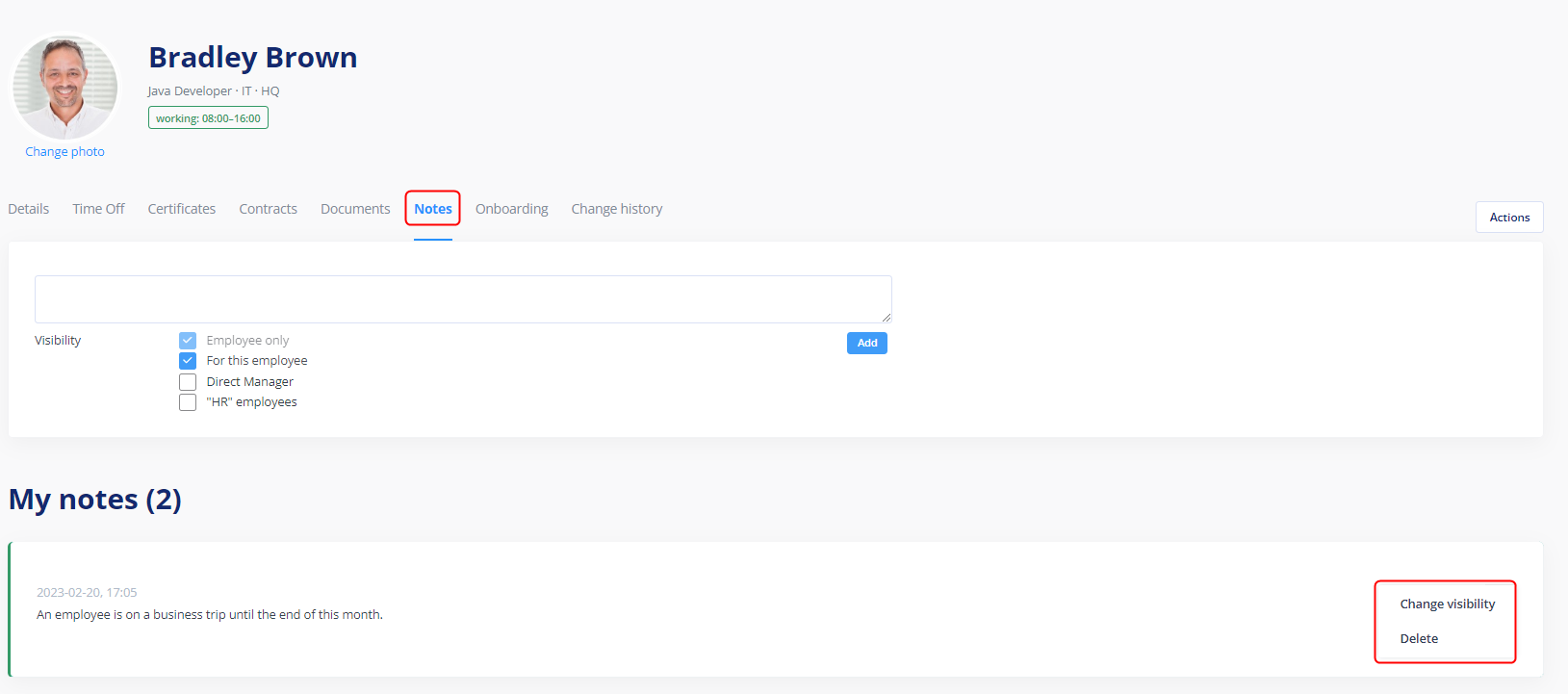At tomHRM, every employee profile features the Documents and Notes tabs.
They allow adding any documents and notes (for instance regarding the scope of duties, an employee’s confirmation that they have read the rules etc.) or information for a given employee, their managers, the HR Department etc. in the employee profile.
Who can add documents and notes to a given employee profile?
In the tomHRM system, you can set who can add documents and notes to a given employee profile. The available options are:
- Employee (they can add documents to their own profile only).
- Direct manager (they can add documents and notes to the employee profiles of all their subordinates. They cannot add documents or notes to the profiles of other employees).
- HR Department Employees (they can add documents and notes to profiles of all employees),
- Team Managers (can add documents and notes to profiles of all team members they manage. Cannot add documents and notes to profiles of other employees),
- Other employees (specified individuals – such as specific employees from the accounting or HR department – can add documents and notes to all employee profiles).
You can set who can add documents in the general settings (menu on the left > Settings > Settings > Employees > Documents).
These settings apply to all employees in the company.
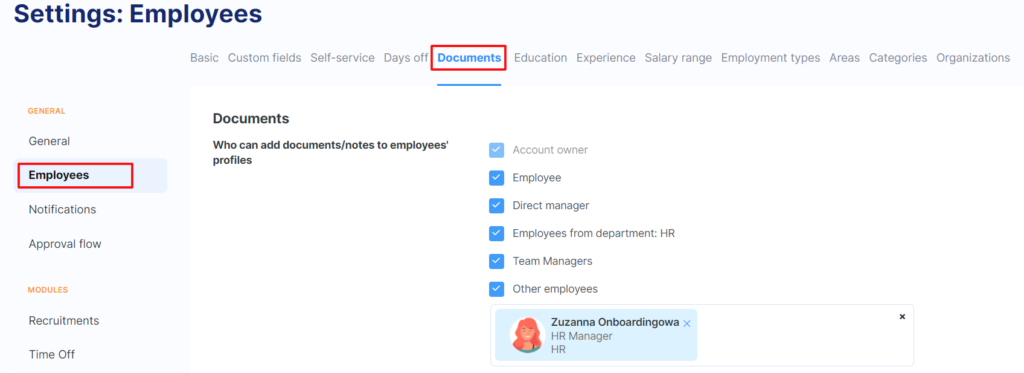
How to add a document to an employee profile?
To add a document to an employee profile, enter the Documents tab in their profile (menu on the left > Employees > selected employee > Documents) and use the field on the right side of the screen (you can click and add documents or drag-and-drop them).
Select who is to have access to the document. You can choose from the following options:
- Employee only (the document will be visible to the adder – this option is always enabled).
- For this employee (visible to the employee to whose profile the document is being added).
- Direct Manager (the employee’s direct manager to whose profile the document is being added).
- “HR” employees (all employees working in the HR Department will have access to that document).
- Other employees (you can select any employees).
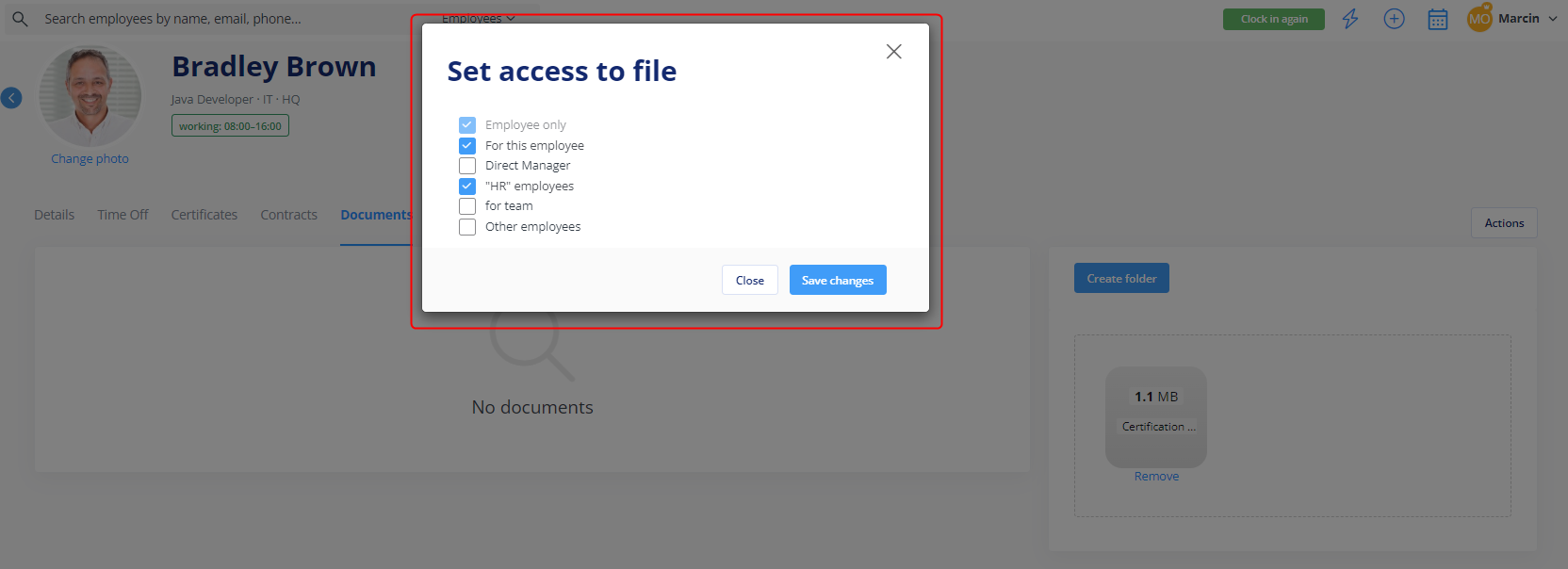
These options can be set in different combinations.
You can add as many documents as you need.
At any time, you can change document accessibility by opening the three-dots menu on the right side of the document and clicking on the Set access to file option.
You can at any time remove the document you have placed in an employee profile by opening the three-dots menu on the right side of the document and selecting the Remove option.
How to add a note to an employee profile?
To add a note to an employee profile, enter the Notes tab in their profile (menu on the left side > Employees > selected employee > Notes) and insert the note in the available field. Set note visibility and click on the Add button.
The visibility options for notes are exactly the same as for documents.
You can add as many notes as you need.
At any time, you can change note accessibility by opening the three-dots menu on the right side of a given note and clicking on the Change visibility option.
You can at any time delete the note you have placed in an employee profile by opening the three-dots menu on the right side of the document and selecting the Remove option.