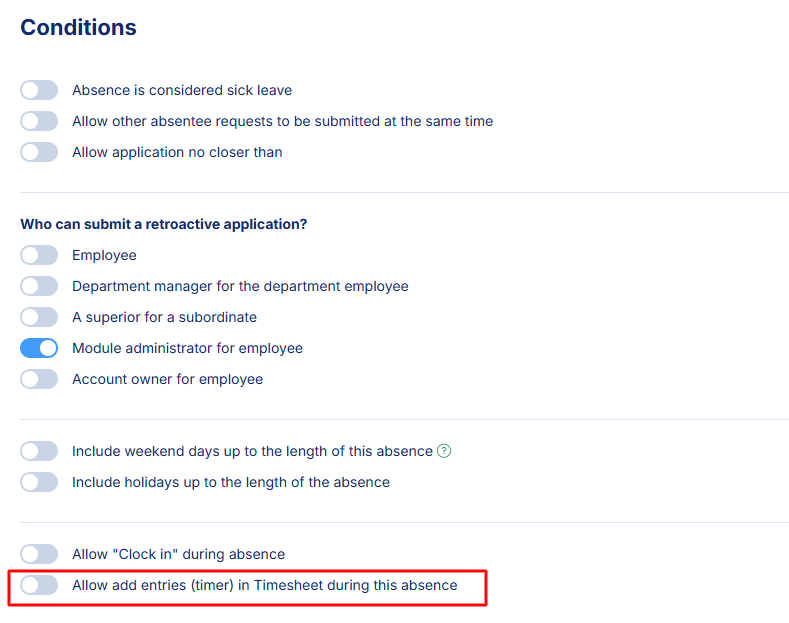The Add Time in Bulk feature in the Time Tracking module is designed for employees and enables bulk time entry for projects.
Functional Requirements
- Employee must have permissions to create new records in the Timesheet module

- Employee must be assigned to at least one project → See how to add a project guide
- Working time can be added for a maximum of three calendar months backwards or three months forward
- Added working time has “unaccepted” status and requires approval by an authorised person
- Time entries cannot be withdrawn (only individually deleted or edited for each entry)
- The system integrates with Time Off, Schedules, settings for employee start-end work times and company default working time settings
Bulk Time Entry Rules
Time Format
Time can be added in bulk as:
- Specific number of hours – the system adds the specified number of hours for each day within the time range indicated by the employee, excluding leaves/absence days if their settings permit (see integration with Time off module). The system does not recognise weekends or holidays (free day profiles) as days off from work, so if the specified time range includes them, entries will be added on Saturdays, Sundays, and holidays as well.
- Specific working hours – the system adds work at specific hours for each day within the time range indicated by the employee, excluding leaves/absence days if their settings permit (see integration with Time off module). The system does not recognise weekends or holidays (free day profiles) as days off from work, so if the specified time range includes them, entries will be added on Saturdays, Sundays, and holidays as well.
- Time range according to schedule – this option operates with extended conditions that check the employee’s schedule settings and global settings. It works as follows:
- The system checks whether in Settings > Settings > Time Tracking > Basic > Set start and end of an employee’s work, the Schedule option has been selected. If so, and if the employee has a published working time schedule for the given period, the system will generate entries on days when, according to the schedule, the employee should work and will skip days that were scheduled as days off.
- If the company does not use the Schedule module or the employee does not have a completed schedule for the given period, the system will check the settings in Settings > Settings> Time Tracking > Basic > Set start and end of an employee’s work and depending on the settings:
- It will retrieve information about their working hours from Individual working hours settings in the employee’s profile and generate entries on days when, according to the settings, the employee should work, skipping days that are designated as days off.
- It will retrieve information from Default company working hours (set in Settings > Settings > Employees > Basic).
- Note that if the source information settings for employee start and end work time indicate Individual working hours but the employee does not have working hours set in their profile, the system will use the company’s default working hours settings.
For the system to supplement working time in a project according to the employee’s working schedule, the following is required:
- Company must have Schedule module
- Working time schedules must be configured as the default source of information about employee start and end times
- Employee must have a completed and published schedule specifying the period for which they add working time to the project
- When adding working time, employee must select the time format option – time range according to schedule
Date Range for Time Entries
Employee specifies a specific date range from – to.
Working time can be added for a maximum of three calendar months backwards or forwards.
Remember: If you select the format:
- Number of hours
- Or time range
And the date range includes weekends or holidays, working time will be added on those days as well, even if you do not formally work on those days.
Tip: When adding time in bulk and selecting the number of hours or time range format, set the date range excluding weekends and days off from work.
Assigning Working Time to Projects and Work Description
When completing bulk time entries, the employee fills in:
- Task description
- Selects the project they worked on
Using the Add row button, employees can add additional projects and specify the time range or number of hours dedicated to each project per day.
Project Time Assignment Assumptions
- Employees can add any number of hours, including hours that exceed their daily work requirements. Work on individual projects may overlap in time (employees can indicate they worked on multiple projects simultaneously during the same hours).
- When selecting Time range according to schedule in the Time format option, bulk time can only be added to one project.
- When using the Add row button, the task description will be duplicated across all projects.
- During bulk time entry, employees cannot select a specific task within a project. If they need to add time to a specific project task, they should choose the individual time entry option or, after bulk adding time, go to the My Report view and edit each entry to add the specific task.
Integration with Time off Module
For the system to skip employee holiday and absence days during bulk time entry, you must disable the ability to add time entries for each type of leave or absence that should be excluded. More information in the article about adding leave types.
Frequently Asked Questions from Employees
I added bulk time for a period when I was on rest leave, and the system added work entries for days when I was absent.
Most likely, the settings for that specific leave type allow adding time entries in Time Tracking during the absence. If you don’t want entries to be added during that type of leave, ensure that in Settings > Settings > Time off > Vacation Types > specific leave type > Conditions, the parameter “Allow adding entries in Timesheet during this absence” is unchecked.
Example of Operation
At ACME company, rest leave, sick leave, and occasional leave have the option to add time entries disabled. However, business trips, training leave, and hourly leave due to force majeure permit time entry additions.