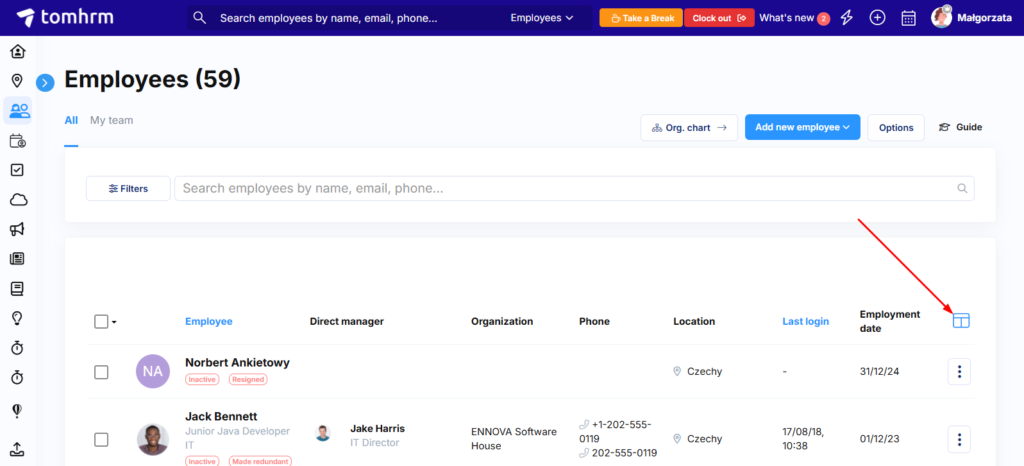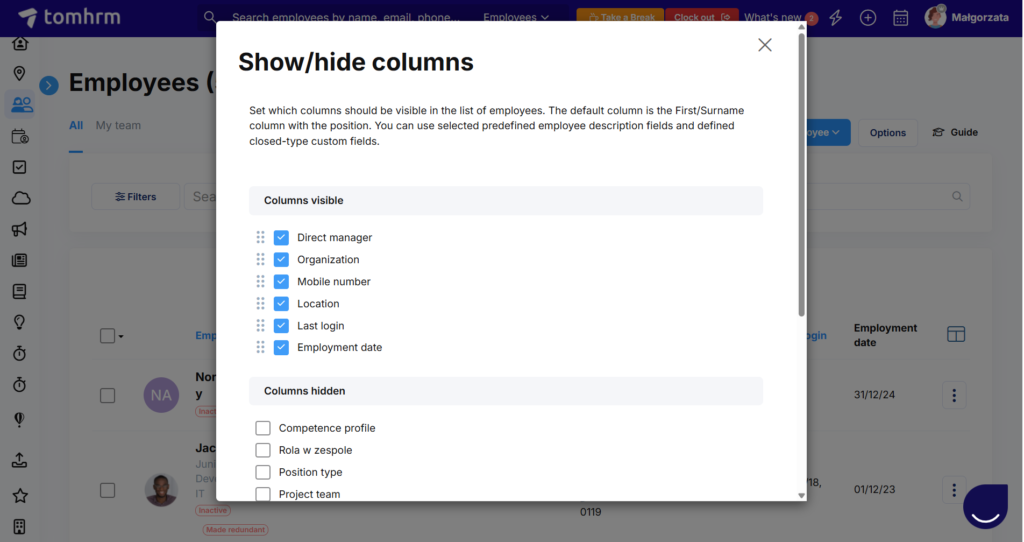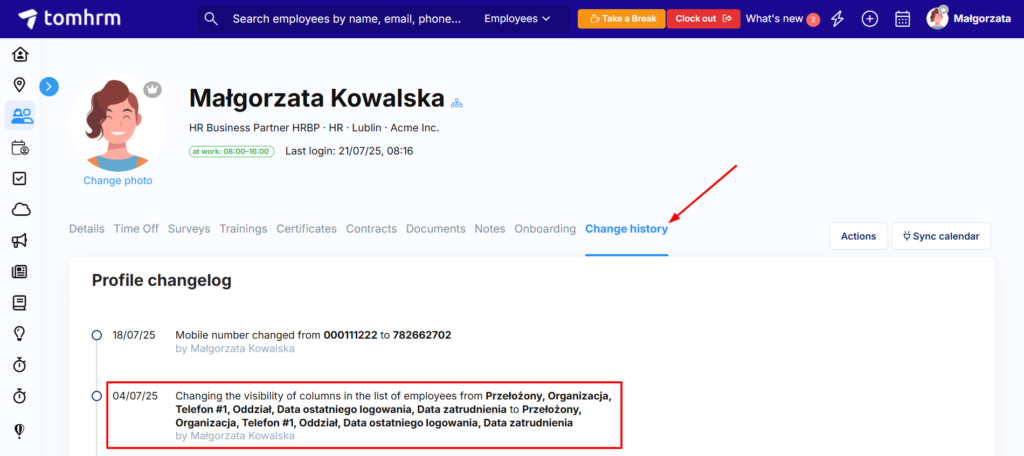The Employees tab displays various employee data and allows filtering by specific criteria. You can customise which information is shown and how it’s arranged to suit your organisation’s needs.
Default Data Display
By default, the following columns are shown:
- Name and job position (always visible – cannot be removed)
- Location
- Direct manager
- Team
This view can be customised to match your organisation’s requirements.
Available Data Types
System-Predefined Fields
Choose from these built-in employee profile fields:
- Mobile number
- Location
- Last login date
- Manager
- Birthday
- Employment date
- Team
- Organisation
- Competency profile (name)
- Seniority
- Project team (for Time Tracking module users)
Custom Fields
Display data from custom fields you’ve created, including:
- Date fields
- Numeric fields
- Currency fields
- Single-select dropdown lists
- Multi-select dropdown lists
- Employee lists
Note: Only closed-type custom fields can be displayed. Text-type custom fields won’t appear as column options.
Learn more about configuring custom fields in employee profiles
How to Select Data for Display
Step 1: Access Column Settings
Step 2: Choose Your Columns
In the popup window, you’ll see two sections:
- Columns Visible – currently displayed data
- Columns Hidden – data not currently displayed
Use the checkboxes to select which data should be shown or hidden in the Employees tab.
Step 3: Save Changes
Click Save changes to apply your changes.
After saving, your selected data will appear in Employees tab and deselected data will be hidden.
Best practice: We recommend displaying a maximum of 5-6 columns to maintain data clarity.
How to Change Column Order
Step 1: Access Column Settings
Go to Employees tab and click the Show/Hide Columns icon
Step 2: Rearrange Columns
In the Columns Visible section:
- Hover over the dots on the left side of any column name
- Click and drag to reorder columns as desired
Step 3: Save Changes
Click Save changes to apply the new order.
Pro tip: To add a new column in a specific position, first make it visible using the checkbox, save, then reopen column settings to arrange its position.
Managing Employee Access to Column Customisation
By default, tomHRM allows each employee to customise their own Employees tab view. As an account owner, you can:
Lock Column Customisation
Prevent employees from changing their column settings:
- Go to Employees tab and click the Show/Hide Columns icon
- ✅ Tick Lock the ability for employees to independently change columns and Save changes
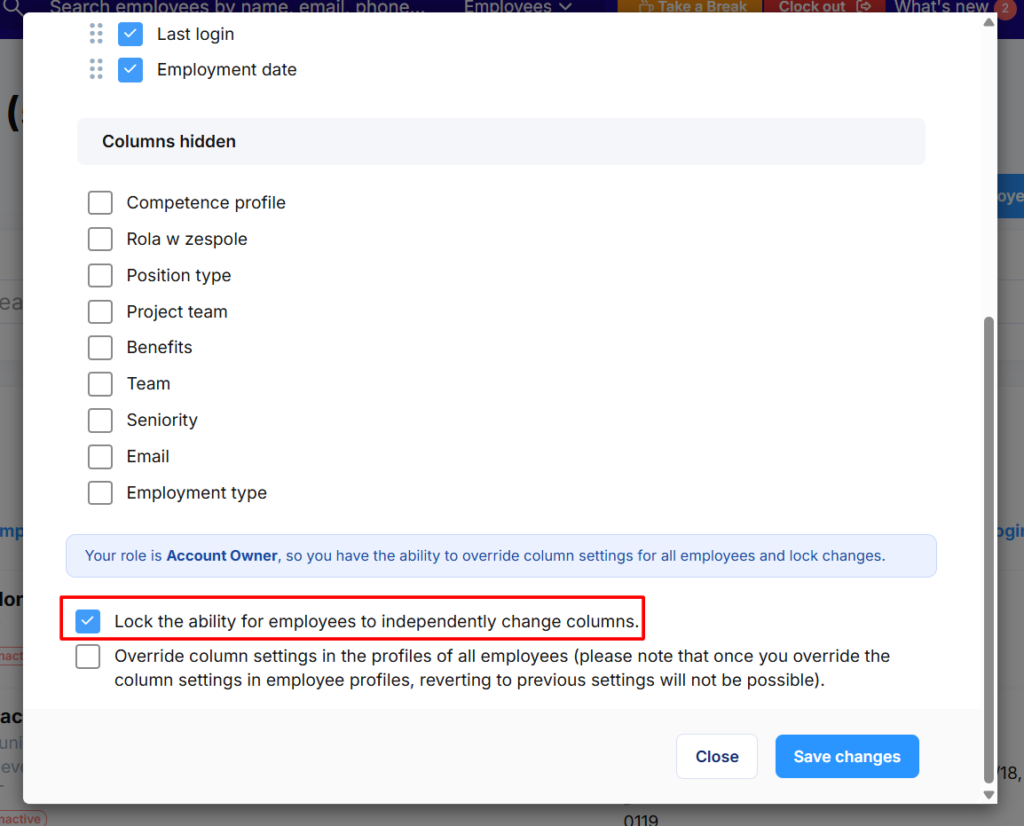
- Employees will see only the columns you set
Override All Employee Settings
Force identical layout across all employees:
- Go to Employees tab and click the Show/Hide Columns icon
- ✅ Tick Override column settings
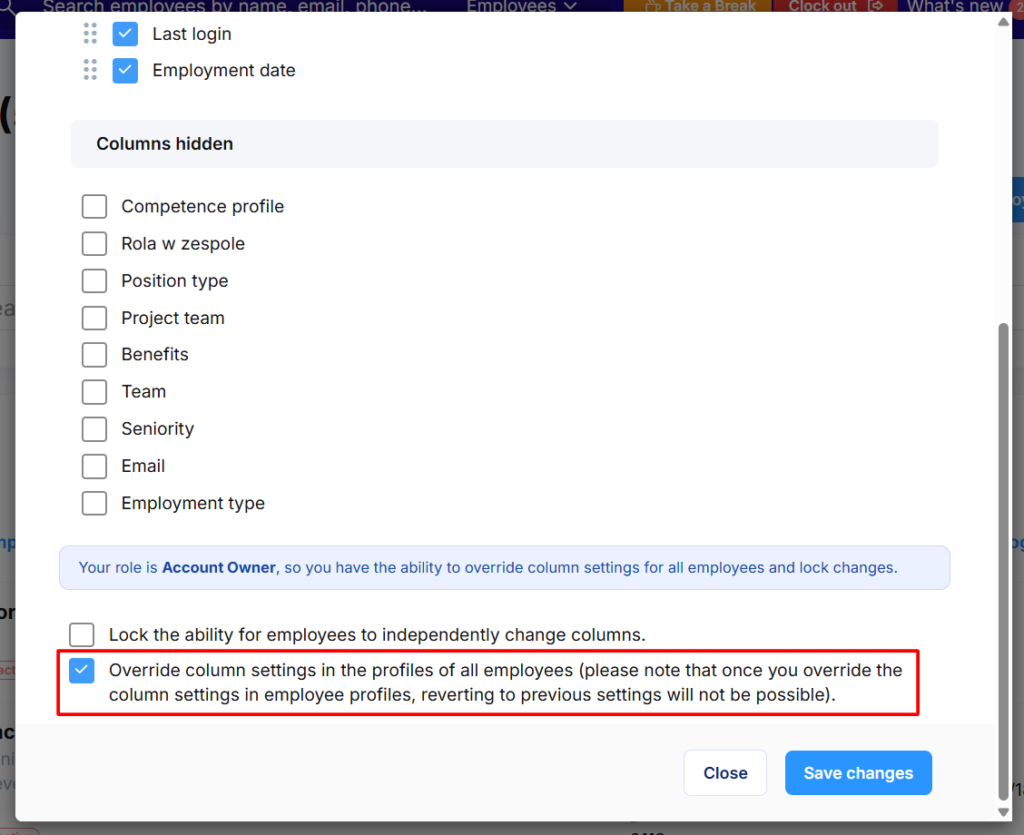
- All employees will immediately see your chosen layout
Warning: This permanently removes employees’ individual settings
Best Practice for Company-Wide Changes
- Test first: Set up your preferred view on your own profile
- Verify: Ensure all data displays correctly in your desired layout
- Deploy: Once satisfied, override settings for the entire company
Viewing Column Change History
All changes to column visibility are recorded in each employee’s profile under the History tab, providing an audit trail of modifications.