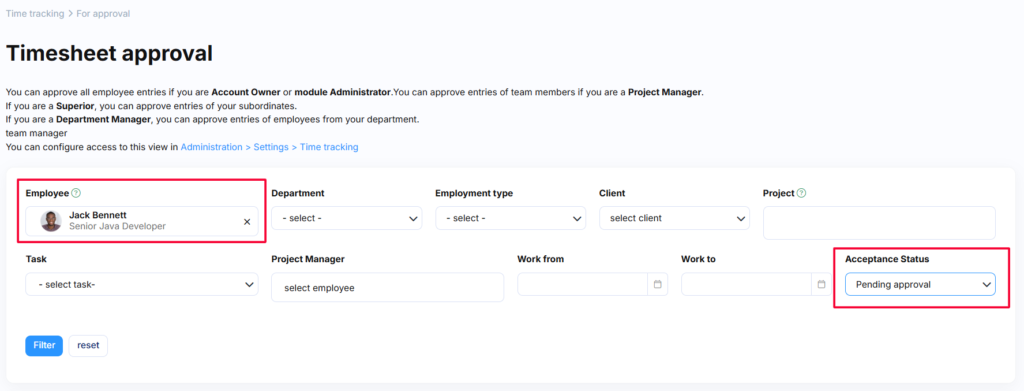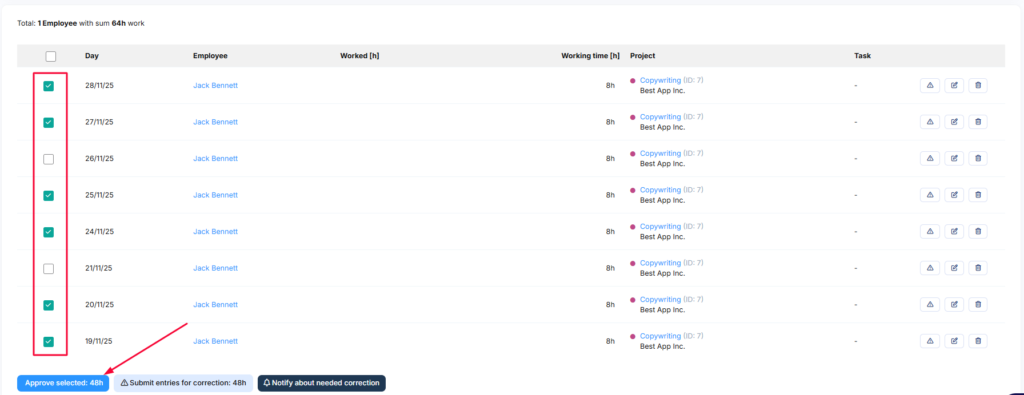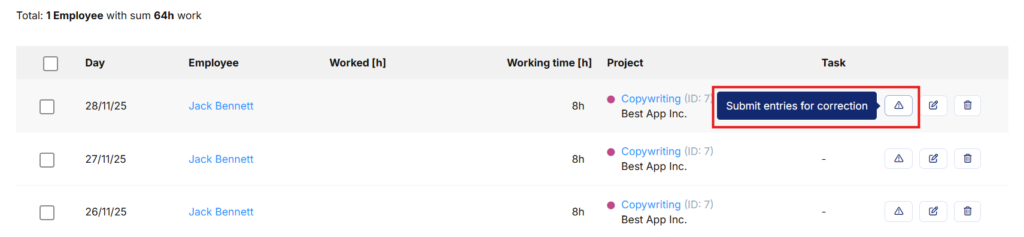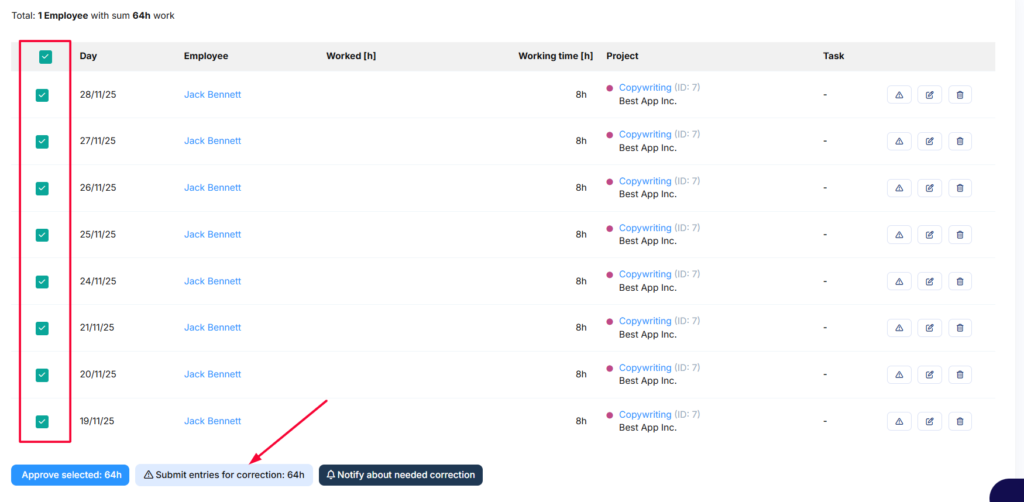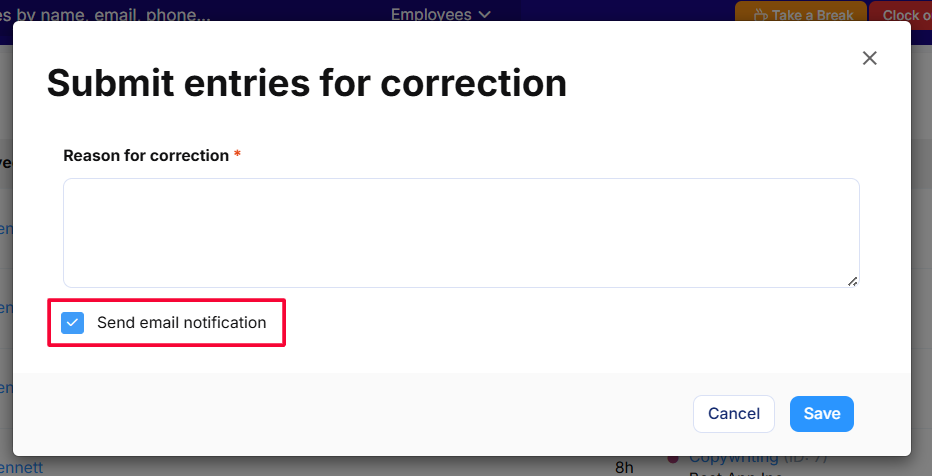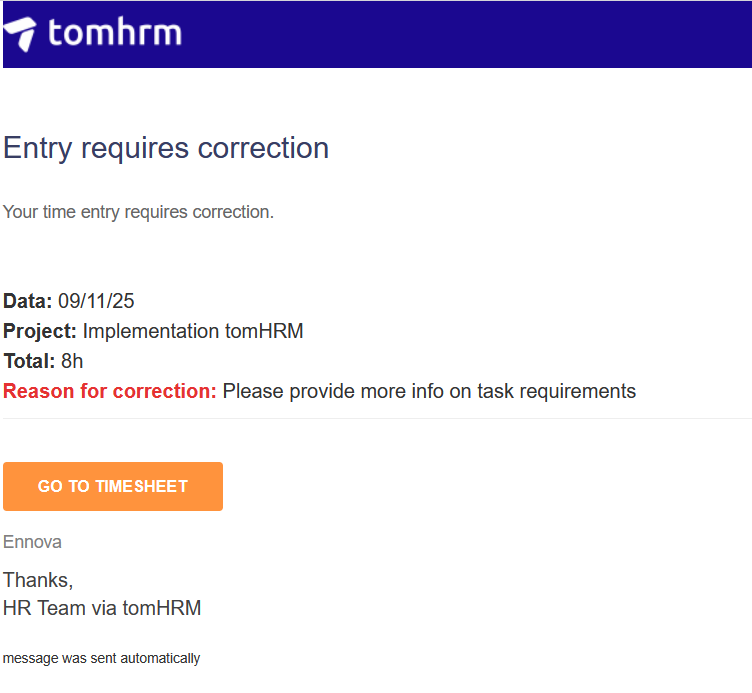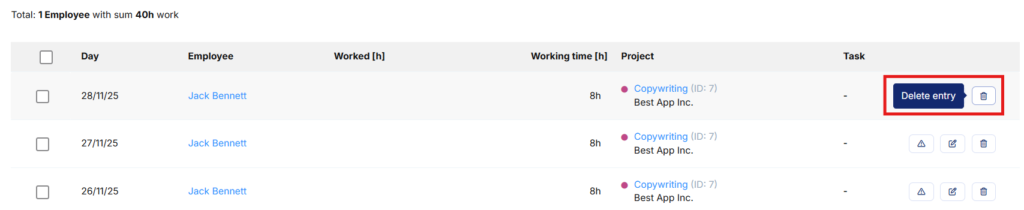Employee-submitted time entries default to “not accepted” status, requiring validation from authorised personnel before finalisation. Access to approval functionality depends on module settings.
Time entry status workflow
Time entries progress through the following statuses:
Not accepted
- Newly submitted entries requiring review
- Entries that have been corrected following rejection and resubmitted
- Visible in the For Approval tab for authorised users
Accepted
- Validated entries that have passed review
- No longer appear in the For Approval queue
Requires correction
- Entries rejected and returned to employees for amendment
- Flagged for employee action with revision notes
- Available for employee in the For Correction tab
Available approval actions
Users with approval access can:
- Approve time entries
- Return entries to employees for correction
- Edit entries directly
- Delete entries
Approving time entries
Step 1: Access pending entries
- Navigate to Time Tracking > For Approval
- Apply filters to refine your view by:
- Employee
- Department
- Specific project
- Task
- Approval status
Important: Filters are disabled by default. No entries display until you select appropriate filter criteria.
Step 2: Approve selected entries
- Tick the checkbox(es) for entries you wish to approve
- Click Approve Selected
The system processes approvals immediately and updates entry status accordingly.
Returning entries for correction
Step 1: Access and identify entries
Navigate to Time Tracking > For Approval and apply relevant filters.
Step 2: Initiate correction request
For individual entries: Click the action button on the right-hand side of the entry row
For multiple entries: Select relevant entries and use the bulk action button at the bottom of the page
Step 3: Provide correction guidance
- Enter the reason for correction in the dialogue box
- Optionally enable email notification to alert the employee about the single entry
What happens next:
- Entries requiring correction display with highlighting in the list
- Click the bell button to send a reminder notification in bulk
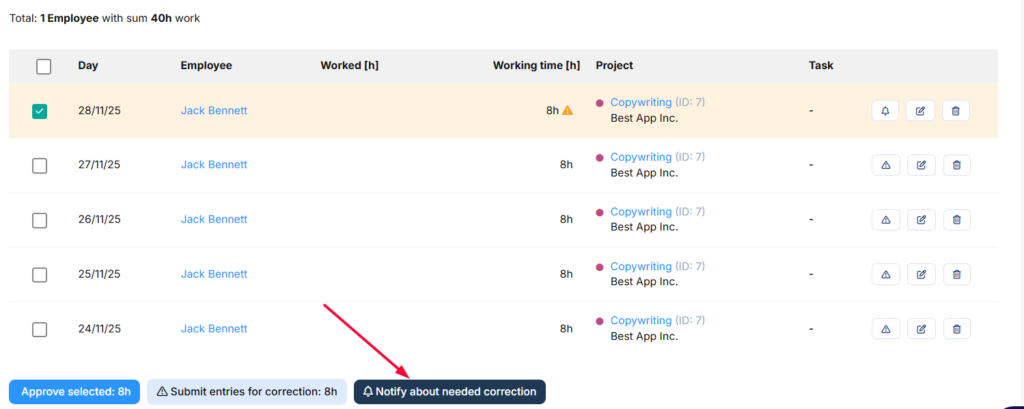
- Employees receive an email containing:
- Notification of required corrections
- Reason for rejection
- Direct link to edit the entry
Editing time entries directly
Authorised users can amend entries without employee involvement:
- Apply filters to locate the relevant entry
- Click the edit button on the right-hand side
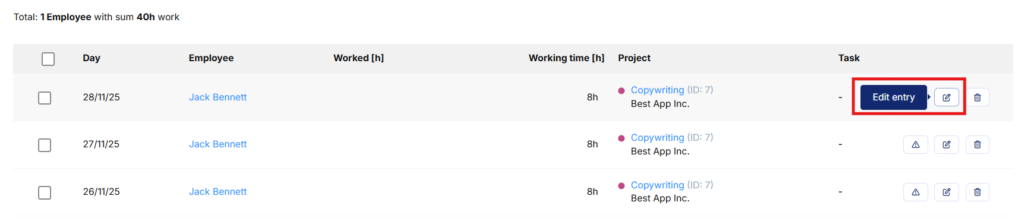
- Modify required information in the dialogue box
- Save changes
Note: Entries can only be edited individually, not in bulk.
Deleting time entries
To remove entries permanently:
⚠️ Critical: Deletion is immediate and irreversible. Deleted entries cannot be recovered.
Entries can only be deleted individually, not in bulk.
Time entry reporting
Approved entries display in reports with:
- “Approved” status indicator
- Approval timestamp
- Approver identification
Entries requiring correction display with:
- “Requires correction” status flag
- Visible until employee amendments are submitted
Deleted entries are permanently removed from all reporting and cannot be recovered.