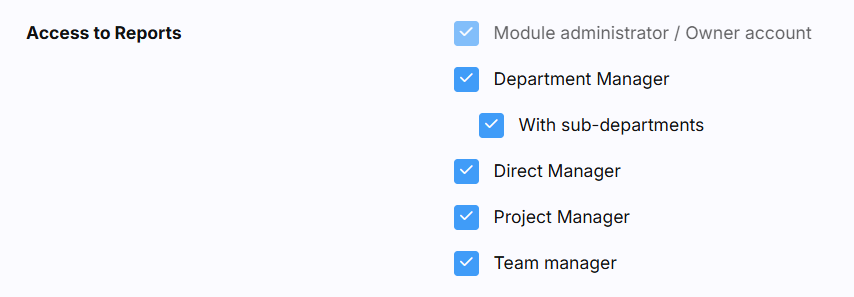System administrators manage time tracking report access in: Settings > Settings > Time Tracking > Basic
This configuration determines which users can view consolidated time entry reports and clock in/out data across the organisation.
Available access levels
The system provides role-based access to the Time Tracking > Reports section:
Default access (non-transferable)
Account Owner and Module Administrator
- Visibility: All employee time entries across the entire organisation
- Access type: Automatic and cannot be revoked
Configurable access levels
Department Manager
- Visibility: Time entries for all employees within their assigned department
- Scope: Department-level oversight
- Note: You can extend data access for department managers to include employees from sub-departments
Direct Manager
- Visibility: Time entries for direct reports only
- Scope: Individual reporting line
- Note: Review manager-employee relationship configuration to ensure proper hierarchy
Project Manager
- Visibility: Time entries for employees assigned to their projects
- Scope: Project-specific team members
Team Leader
- Visibility: Time entries for employees assigned to their teams
- Scope: Team-specific members
Granting and revoking access
To configure report access permissions:
- Navigate to Settings > Settings> Time Tracking > Basic
- Locate the relevant permission checkboxes
- Tick the checkbox to grant access
- Untick the checkbox to revoke access
- Click Save Changes to apply modifications
The system applies permission changes immediately upon saving.