To create a budget, go to Trainings > Budgets and click on the Create Budget button.
Principles of training budget creation
- If you are a department manager, you can assign budgets only in the department managed by you; if you have full permissions in the Trainings module, you can assign budgets to any department.
- You can assign one budget to one department only.
- Several budgets can be assigned to the same department.
- If you do not select a department, you can see a budget as a general corporate budget: you can assign it to all trainings, which will result in the costs being settled without looking at the department of an employee participating in a given training.
How training budgets are utilized
- A budget is reduced by training costs once it is assigned to training.
- A budget will be burdened only when the budget currency is the same as the currency of a defined training cost.
- If a budget is assigned to a department, it will be reduced by the training costs generated by an employee belonging to that department who has been assigned to training to which the budget has been assigned as well.
- A budget with no department assigned will be reduced by the costs generated by an employee assigned to training to which that budget has been assigned as well.
Read about the cost rates that you can set up in a given training – read more.
Access to training budgets and permission to edit and create them are granted to a user who:
- Is the account owner (who is that?)
or - Has full access (administrator) to the Trainings module
or - Has full access (administrator) to the Budgets module
or - Has created the budget (management of own records).
What’s more, budgets assigned to departments are always visible to their managers. In addition, you can enable the visibility of the departments budget for managers of subdepartments and supervisors of employees using a given budget.
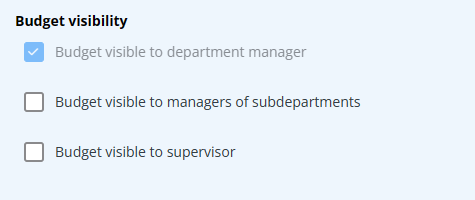
We are working on budgets assigned to specific employees.
