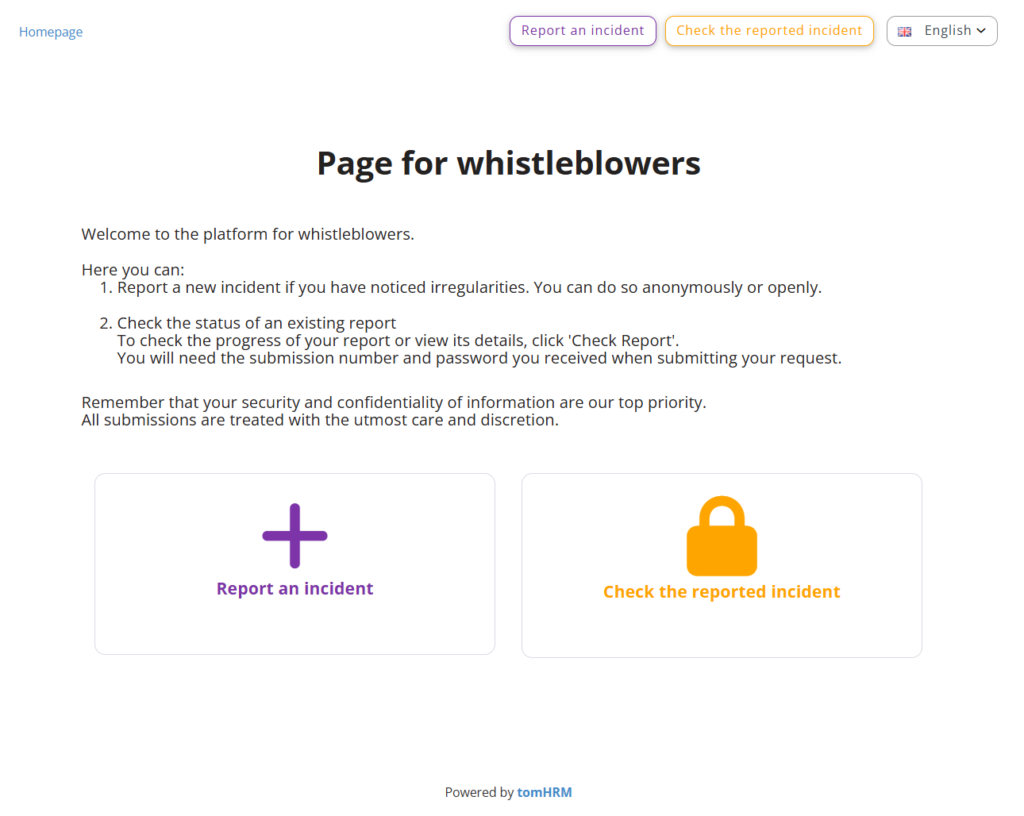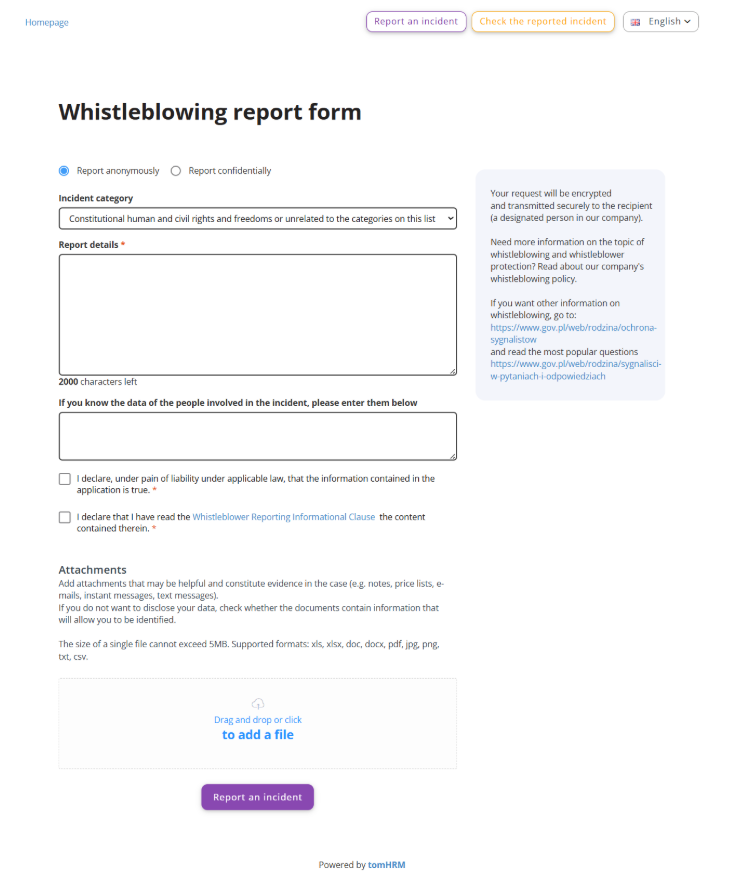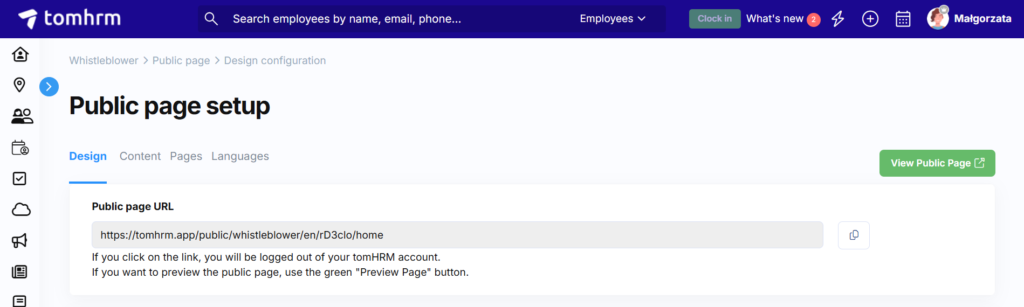The public whistleblower page in tomHRM’s Whistleblower module provides a secure channel for reporting workplace misconduct and irregularities.
In this guide:
- What the public whistleblower page enables
- How to configure the public page
- How to share the reporting channel with employees and other covered persons
How the Public Page Works
The public whistleblower page is designed for:
- Incident Reporting – Secure submission of misconduct and irregularities
- Status Checking – Whistleblowers can check the status of their submitted reports
- Two-Way Communication – Direct, confidential communication between your organisation and the whistleblower
Configuring the Public Page
Visual Design Settings
You can customise the following design elements:
| Element | Description | Impact |
|---|---|---|
| Company Logo | Your organisation’s logo | Displays at the top of the page |
| Main Colour | Main brand colour | Affects the “Report Incident” button |
| Title Colour | Header text colour | Customises page headlines |
| Under the headline text color | Secondary text colour | Affects text under headings |
| Font | Typography style | Overall text appearance |
Note: Colour of Check the Reported Incident button colour cannot be changed.
Content Configuration
Text Elements You Can Customise
Homepage Content:
- Headline/Title – Appears on homepage and incident report form
- Text under the headline – Visible on homepage under the main heading
- Text under the buttons – Displayed below the action icons on homepage
- Signature – Shown on homepage and report form
Report Form Content:
- Help text in the incident report form – Appears on the right side of the report form (blue background)
- Content of statement – Statement that whistleblowers must accept before submitting
- Acceptance of the clause – Privacy clause that must be accepted before submission
Content Editor Features
Use the built-in editor to format your content with:
- Text formatting: Bold, underline, colours
- Lists and alignment
- Links and tables
- Video embeds
- Custom HTML code
Privacy Clauses
Setting Up Information Clauses
- Navigate to Whistleblower > Public Page > Pages tab
- Enter your privacy clause content
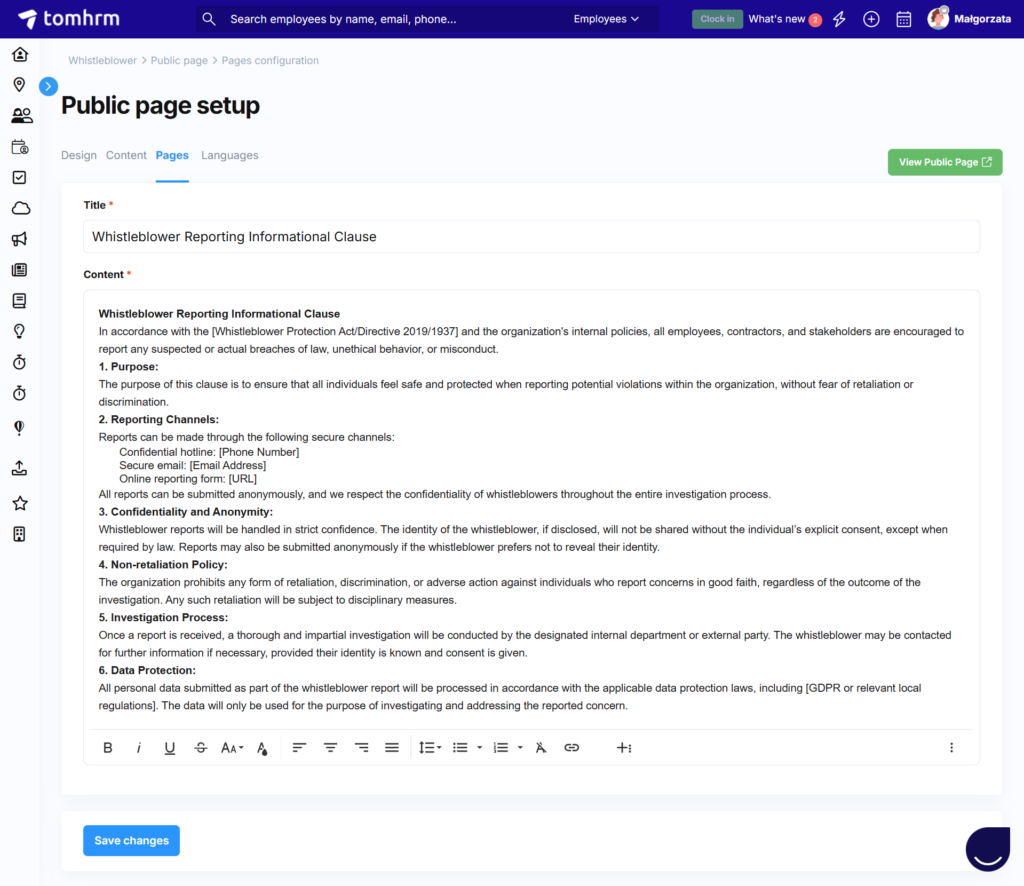
- In the Whistleblower > Public Page > Content tab Acceptance of the clause section, you can use shortcodes to link to your privacy policy
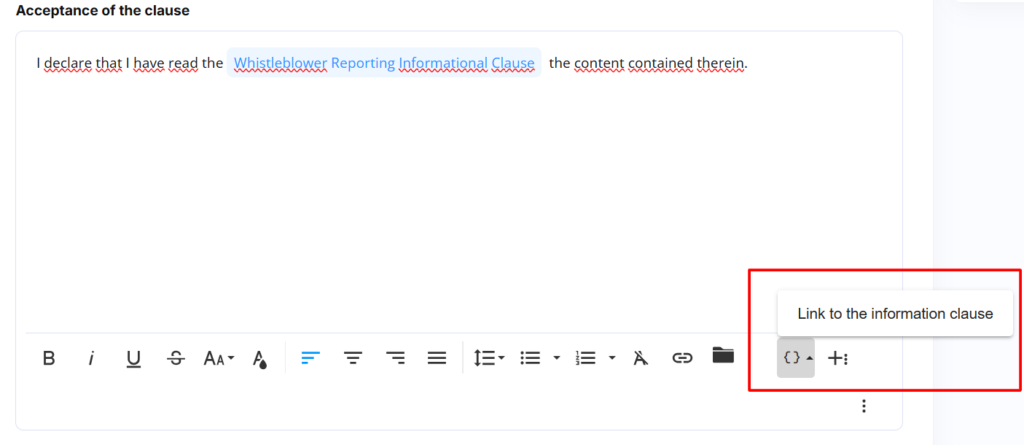
Whistleblowers must confirm they’ve read and understood the privacy clause before submitting a report.
Language Versions
Available Languages
The whistleblower page supports:
- Polish (default – cannot be disabled)
- English
- German
- Spanish
- Ukrainian
Learn how to enable specific language versions
Sharing the Whistleblower Page
Getting Your Public Link
- Go to Whistleblower > Public Page > Design tab
- Copy the Public Page Link
Where to Share the Link
You can place this link anywhere, such as:
- Company policies and procedures
- Staff intranet
- Knowledge base
- Company website
- Employee handbooks
Important Security Note
The same link works for all language versions. If someone logged into tomHRM (e.g., an employee) clicks the link, the system will prompt them to log out first. This security measure helps maintain data confidentiality.
Best Practices
Design Recommendations
- Use consistent branding with your company colours and logo
- Keep text clear and concise to encourage reporting
- Test different language versions if you operate internationally
Content Guidelines
- Be encouraging – reassure potential whistleblowers about confidentiality
- Explain the process – outline what happens after a report is submitted
- Include contact information for questions about the process
- Ensure legal compliance with local whistleblower legislation