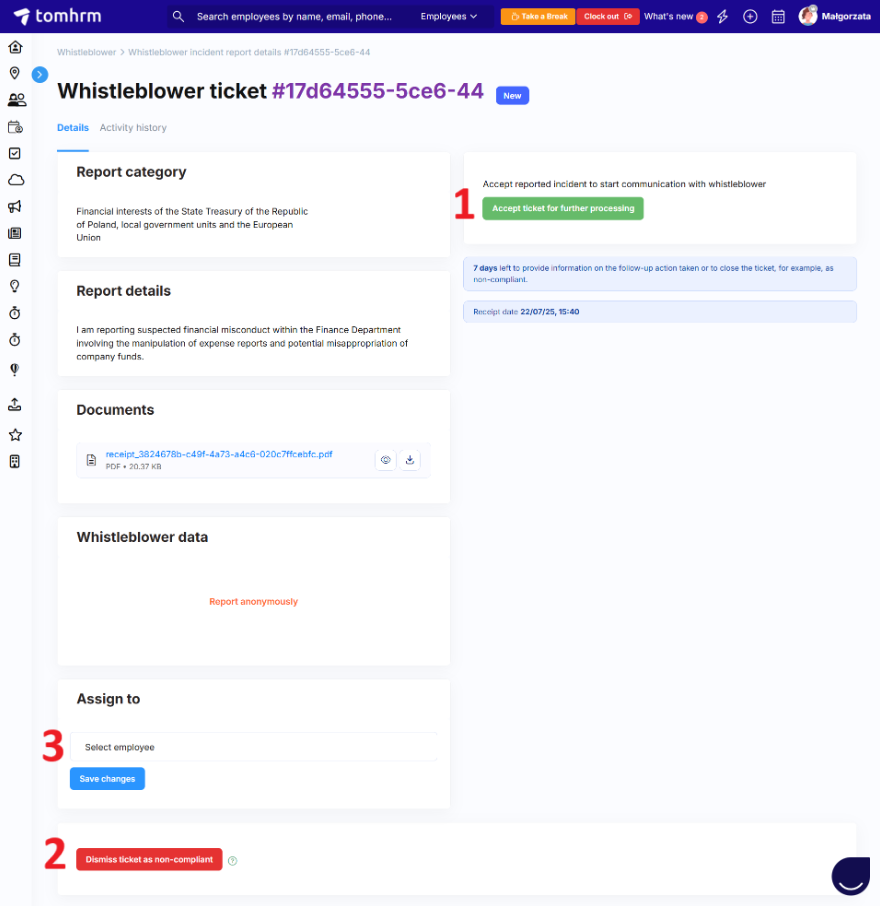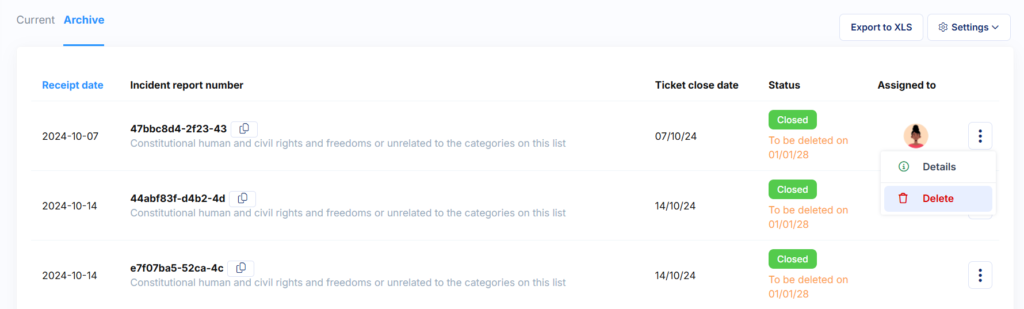When a new whistleblower report is received, module administrators can take several actions to process and manage the submission appropriately.
Initial Report Actions
When you receive a new whistleblower report, you can:
1. Accept the Report – acknowledge that the report falls within the scope of whistleblower legislation and begin the investigation process.
2. Reject the Report – mark the report as not covered by whistleblower legislation if it falls outside the legal framework.
3. Assign the Report – assign to another person who has access to the Whistleblower module and will be responsible to handle the report.
How Assignments Affect Notifications
- Assigned reports: Only the assigned person receives system notifications about that specific report
- Unassigned reports: All module administrators receive notifications
Best practice: Assign reports to specific handlers to ensure clear responsibility and avoid notification overload.
Managing Accepted Reports
Once a report has been accepted, the assigned person can:
1. Communicate with the Whistleblower – exchange additional information and clarifications directly through the system.
2. Close the Report – mark the investigation as complete when all necessary actions have been taken.
3. Close as Not Covered by Legislation – close the report if it’s determined that it doesn’t fall within the scope of whistleblower laws.
Important: If you close a report without sending any information to the whistleblower, you won’t fulfil your legal obligation to provide feedback.
Report Archiving
Accessing Archived Reports
Closed reports are automatically moved to Whistleblowers > Report Registry > Archive.
Archive Information Includes:
- Reason for closure
- Date when the report can be legally deleted (according to legislation)
Deleting Reports
To delete a report from the system:
- Go to the archived report
- Click the three dots menu
- Select “Delete Incident”
- Confirm deletion (system will ask for confirmation even if the legal retention period hasn’t expired)
Automatic deletion: Reports can be automatically deleted if you enable automatic deletion according to legislation in the module’s global settings.
Filtering and Search
Available Filters
Use the filter panel on the left side of the screen to search reports by:
- Incident report number
- Report details
- Status
- Time to process
- Receipt date
- Incident category
- Date ranges
- Assignees
Exporting Reports
How to Export
- Navigate to Whistleblowers > Report Register
- Choose your tab:
- Current tab: Exports current/active reports
- Archive tab: Exports archived reports
- Click Export to XLS
Best Practices
Report Management
- Assign promptly: Assign reports to appropriate handlers quickly
- Document thoroughly: Keep detailed records of all actions taken
- Communicate clearly: Provide regular updates to whistleblowers
- Follow timelines: Adhere to legal response timeframes
Data Protection
- Limit access: Only give module access to those who need it
- Secure handling: Treat all reports with appropriate confidentiality
- Regular review: Periodically review and clean up old reports according to legal requirements