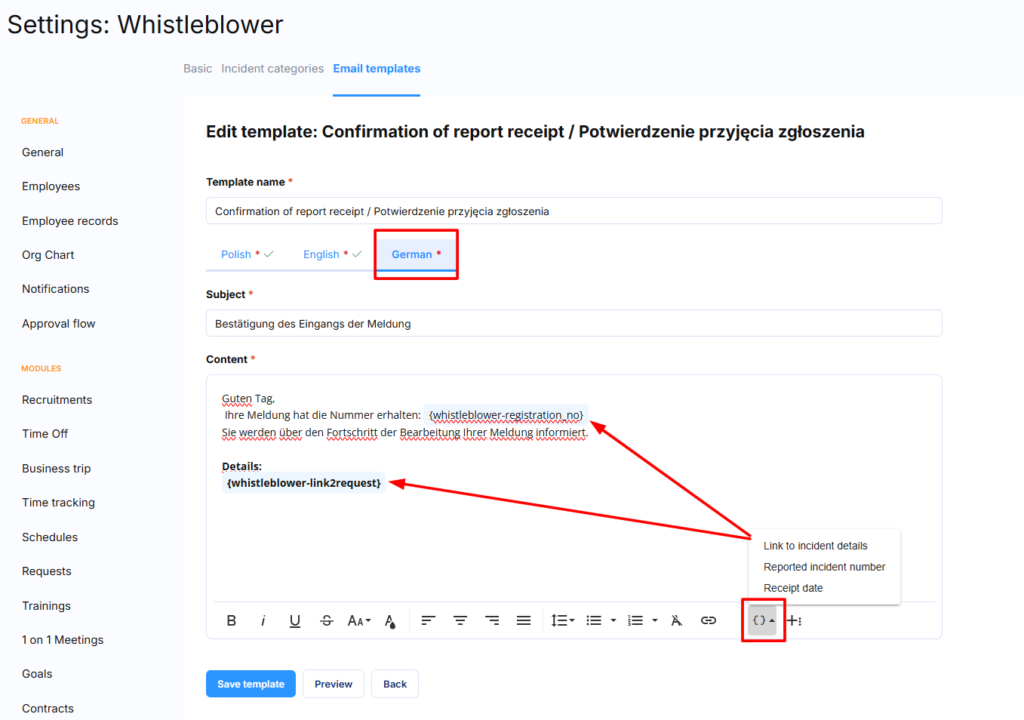To enable multi-language support for your whistleblower page, you need to complete four configuration steps. This ensures whistleblowers can access the reporting system in their preferred language.
Setup steps:
- Enable language versions
- Configure privacy clause content
- Set up public page content in chosen languages
- Configure email notification templates
Step 1: Enable Language Versions
Activating Languages
- Navigate to Whistleblower > Public Page > Languages
- Enable your chosen languages by sliding the toggle switches
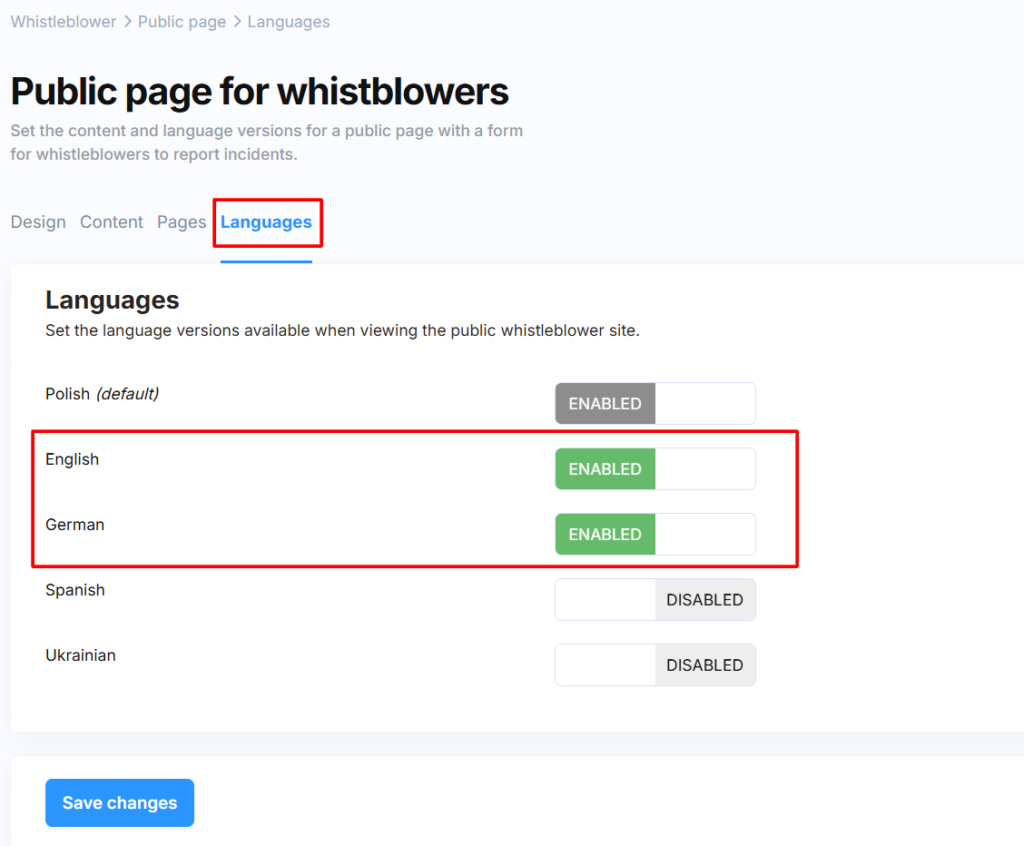
- Click Save Changes
Available languages: English, German, Spanish, Ukrainian (Polish is always enabled by default)
Step 2: Configure Privacy Clauses
Setting Up Information Clauses
- Go to Whistleblowers > Public Page > Content
- Select your target language from the language menu on the right
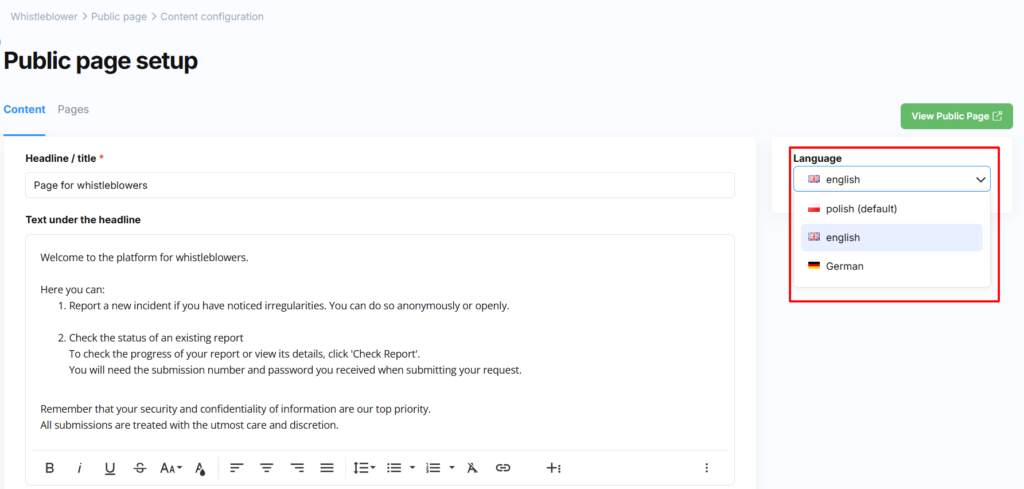
- Before editing content fields, navigate to Whistleblowers > Public Page > Pages
- Complete the title and content for your Privacy Clause
Why Privacy Clauses Matter
The privacy clause provides essential information about how personal data is processed. You can link to this clause from your public page content, allowing whistleblowers to understand data processing policies.
Step 3: Configure Public Page Content
Setting Up Language-Specific Content
- Return to Whistleblowers > Public Page > Content
- Content fields will be cleared to allow you to enter messages in your chosen language
- Fill in all required fields according to your organisation’s policy
Content Field Guide
Each field corresponds to specific elements on the public page. See our configuration guide to understand which fields control which page elements.
Save and Preview
- Click Save Changes when content is complete
- Preview your page using the green View public page button on the right side of the screen
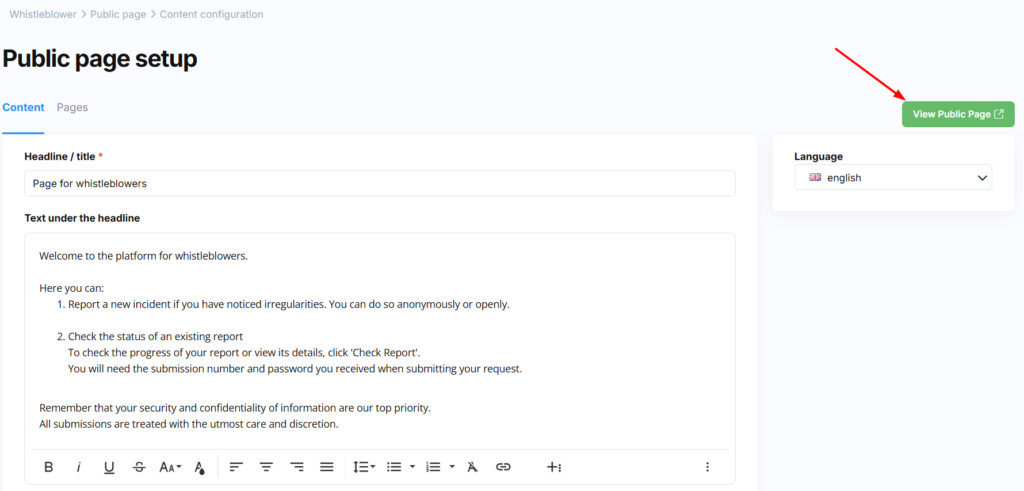
Step 4: Configure Email Notifications
Setting Up Email Templates
- Navigate to Settings > Settings > Whistleblower > Email Templates
- Click the three dots menu next to your chosen template
- Select Edit
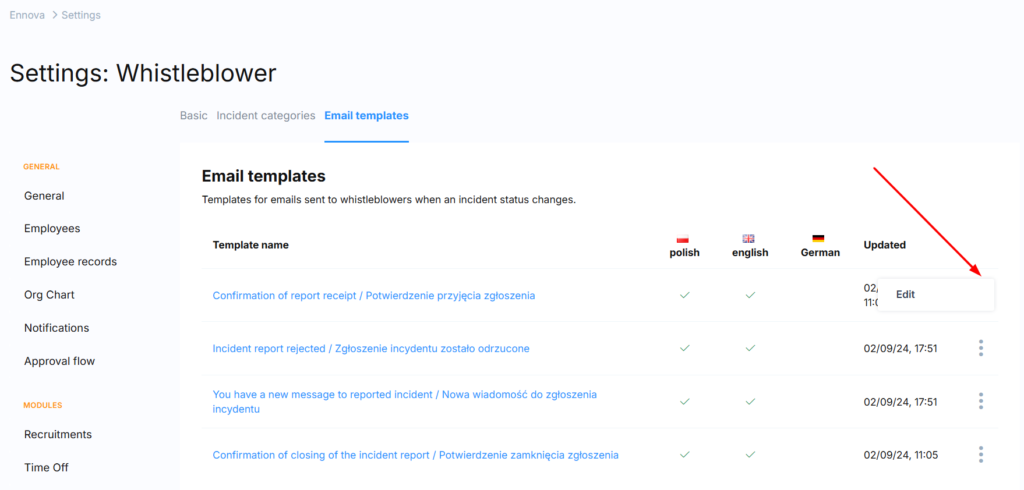
Language-Specific Content
- Choose the language tab you want to configure
- Enter the email title and content
- Use dynamic placeholders to include generated information:
- Report number – Unique identifier for the submission
- Incident creation date – When the report was submitted
- Link to report details – Direct access to the case
Important: Configure content for all email templates that whistleblowers might receive to ensure consistent communication.
Template Types to Configure
| Template | Purpose | When Sent |
|---|---|---|
| Confirmation of report receipt | Confirms report has been reviewed | When administrator accepts submission |
| Incident report rejected | Explains why report was declined | When report is marked as outside legislation |
| You have a new message to reported incident | Notifies of administrator response | When investigation team responds |
| Confirmation of closing of the incident report | Final outcome notification | When case is completed |