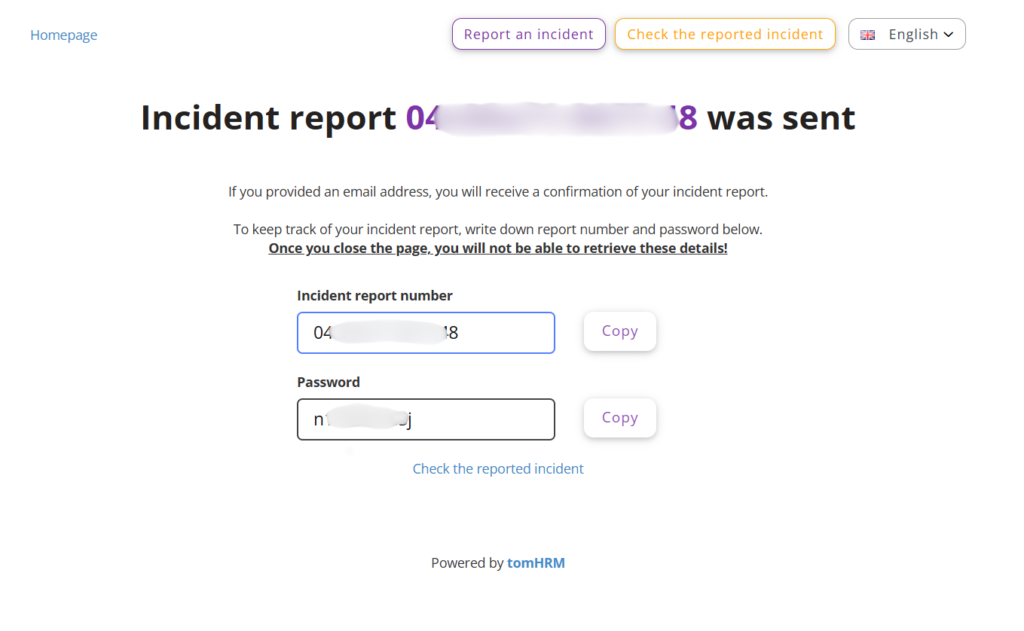This guide explains how to report workplace misconduct or irregularities through your organisation’s secure whistleblower system. The process is designed to protect your confidentiality while ensuring your concerns are properly addressed.
Accessing the Reporting System
- Visit the public reporting page provided by your employer
- System logout: If you’re logged into tomHRM, the system will automatically log you out to ensure data confidentiality
Step-by-Step Reporting Process
Step 1: Start Your Report
Click the Report Incident button to begin the submission process.
Step 2: Choose Your Reporting Method
If your organisation allows it, you can choose between two options:
1. Anonymous Report
- Complete anonymity – No identifying information required
- No personal details shared with anyone
- Manual status checking required (save your report number and password)
2. Confidential Report
- Confidential but identified – Only authorised module administrators can see your details
- Name required – Other details (like email) are optional
- Email notifications available if you provide contact details
Email benefits: If you provide an email address, you’ll receive automatic notifications when your report status changes or when investigators respond.
Step 3: Complete Report Details
- Select incident category from the dropdown menu
- Write your report (60-2,000 characters)
- Be as detailed and factual as possible
- Include dates, locations, and relevant context
- Add person details (optional) – Information about individuals involved
- Attach files (optional) – Supporting documents or evidence
- Accept terms – Confirm you’ve read the privacy policy and that your information is accurate
- Submit your report – Click “Report Incident”
After Submission
Important Information Display
After submitting, you’ll see:
- Report number – Your unique case identifier
- Access password – Required to check status
Critical: Save both pieces of information immediately. You cannot recover them if lost.
Checking Your Report Status
How to Check Status
- Return to the whistleblower page
- Click Check Report Status
- Enter your report number and password
What You Can See
- Current investigation status
- Messages from the investigation team
- Ability to add additional information (once report is accepted)
Adding Additional Information
You can provide additional details after your report is officially opened for investigation
How to Add Information
- Log in using Check Report Status
- Use the comment system to provide additional details
- Upload new evidence if the system allows
Notification System
- Open reports: Email notifications about responses and status changes
- Anonymous reports: No automatic notifications – check manually regularly
Lost Credentials
Cannot recover access if you lose your report number or password. The system cannot restore this information for security reasons.