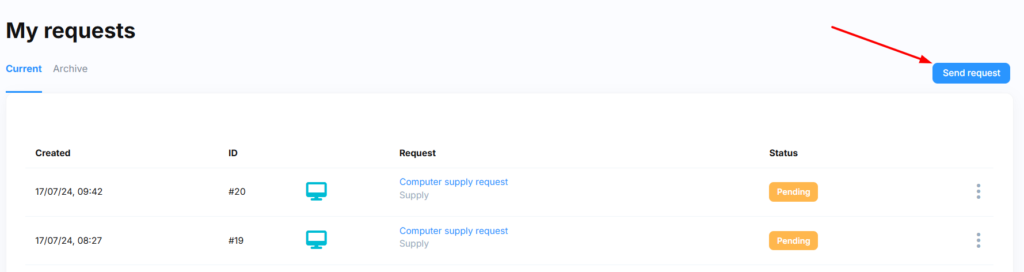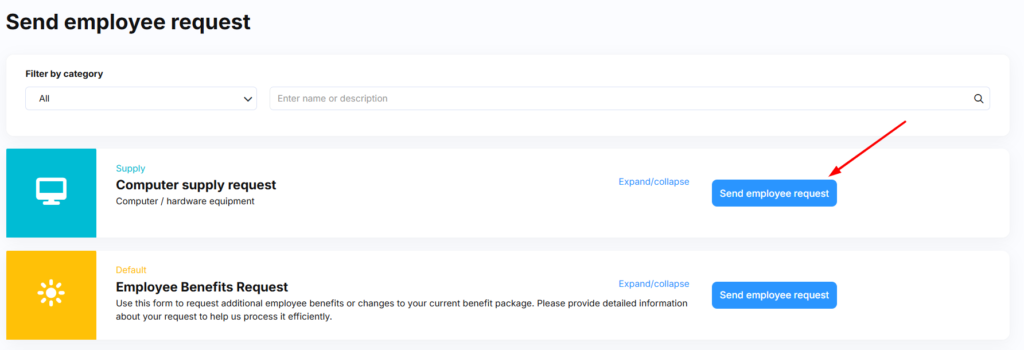Step-by-step submission process
Step 1: Access request forms
This takes you to the complete list of available request forms.
Step 2: Find your required form
Use the available tools to locate your request:
- Filter by category to narrow down options
- Use the search function for specific request types
- Select your desired request and click Send Employee Request
Step 3: Complete and submit
- Fill in all required fields on the form
- Review the approval workflow displayed on the right-hand side (shows the complete approval path your request will follow)
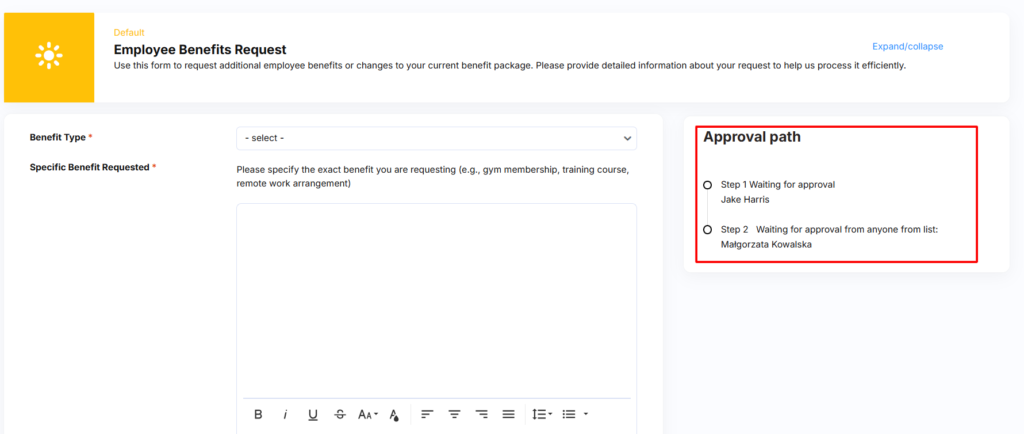
- Click Submit Request at the bottom of the screen
Your request is now submitted! All your requests remain accessible in Requests > My Requests.
Managing submitted requests
Withdrawing a request
To cancel a submitted request:
- Go to Requests > My Requests
- Click the three-dot menu next to your request
- Select Cancel to move the request to your archive
To permanently delete a request: Click Delete instead of Cancel. This action is irreversible – the request will be completely removed with no system record of submission.
Checking request status
Current requests awaiting approval: Find these in Requests > My Requests > Current tab
Historical requests: View rejected or cancelled requests in Requests > My Requests > Archive tab
Understanding approval workflows
Why do I have an “Approvals” tab if I’m not a manager?
tomHRM’s flexible approval system allows for customised workflows that may occasionally require your input – such as project-specific approvals or covering for colleagues.
You don’t need to actively monitor this tab. When approval action is required:
- You’ll receive an email notification
- The main dashboard will display pending approvals in “Outstanding Items”
This system ensures all employees can participate in approval processes when business requirements demand it, whilst maintaining clear notification systems to avoid missed responsibilities.