A survey invitation is an email sent automatically to all respondents, one which informs them about the possibility to fill out a survey.
The wording of a notification (invitation) and a reminder of a survey
You can enter the wording of the email in the settings of every survey either during its creation or (if a survey has already been created) by entering the survey edit screen Surveys and Quizzes > Surveys and quizzes > three-dots menu for a given survey > Edit > Notifications tab.
You can learn how to edit the message and use tags/shortcodes for email personalisation here: How to set the wording of email notifications.
How to send an invitation to a survey?
You can send invitations out in a few ways:
1. By setting automatic sendout in the survey edit screen
Go to the edit screen for a given survey and set the time and date when the system is to send out the invitations in the Notifications tab. You can select the following options:
- Notifications will be sent out once a given survey is published.
- Notification sendout will be scheduled for a specific date – marking the last option will activate the calendar field for date selection.
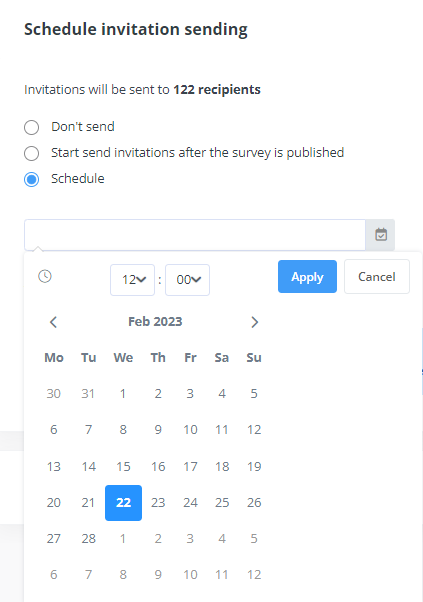
Remember: If you set the invitations to be sent right after the survey is published, they will be delivered to all recipients mentioned on the list at that moment. Also, if you set the rules to automatically add an employee to the recipients’ group, each new recipient will receive the invitation when added.
2. By ordering manual sendout of the invitations to all recipients in the survey details view.
Go to a given survey, click on the three-dots menu on the right side of the screen and select the Send invitations option.
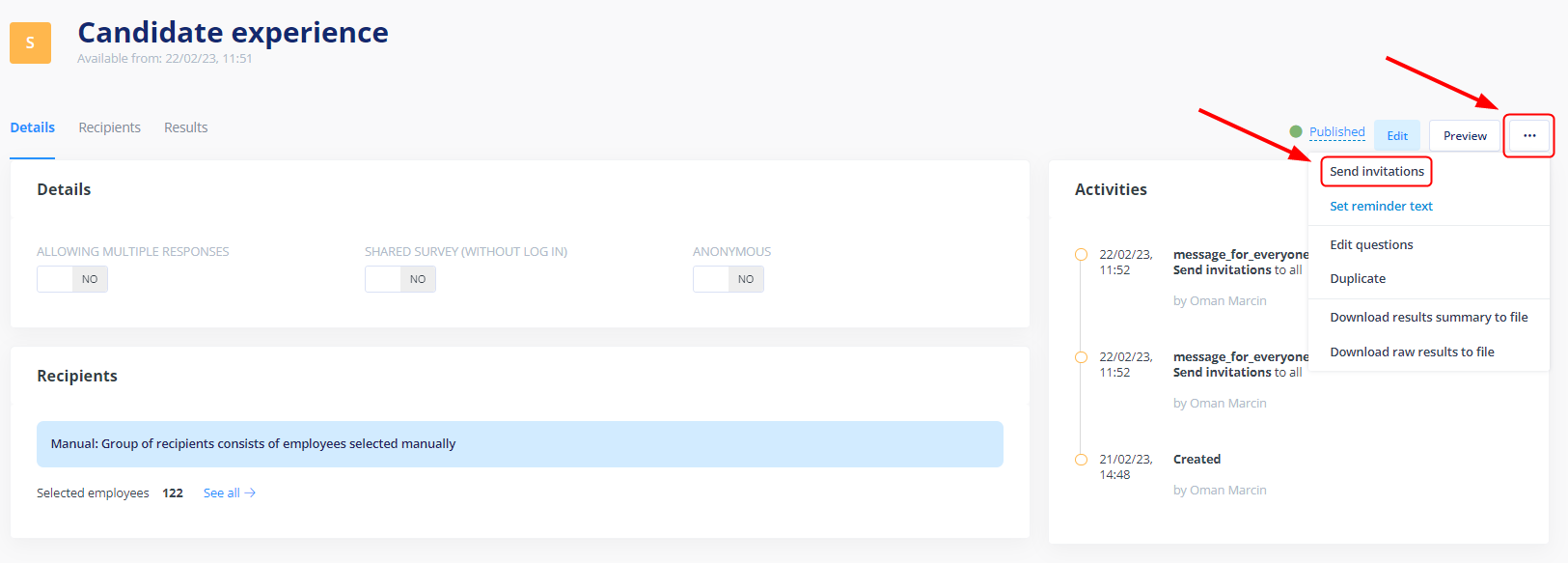
The same action can be done in the Recipients tab:
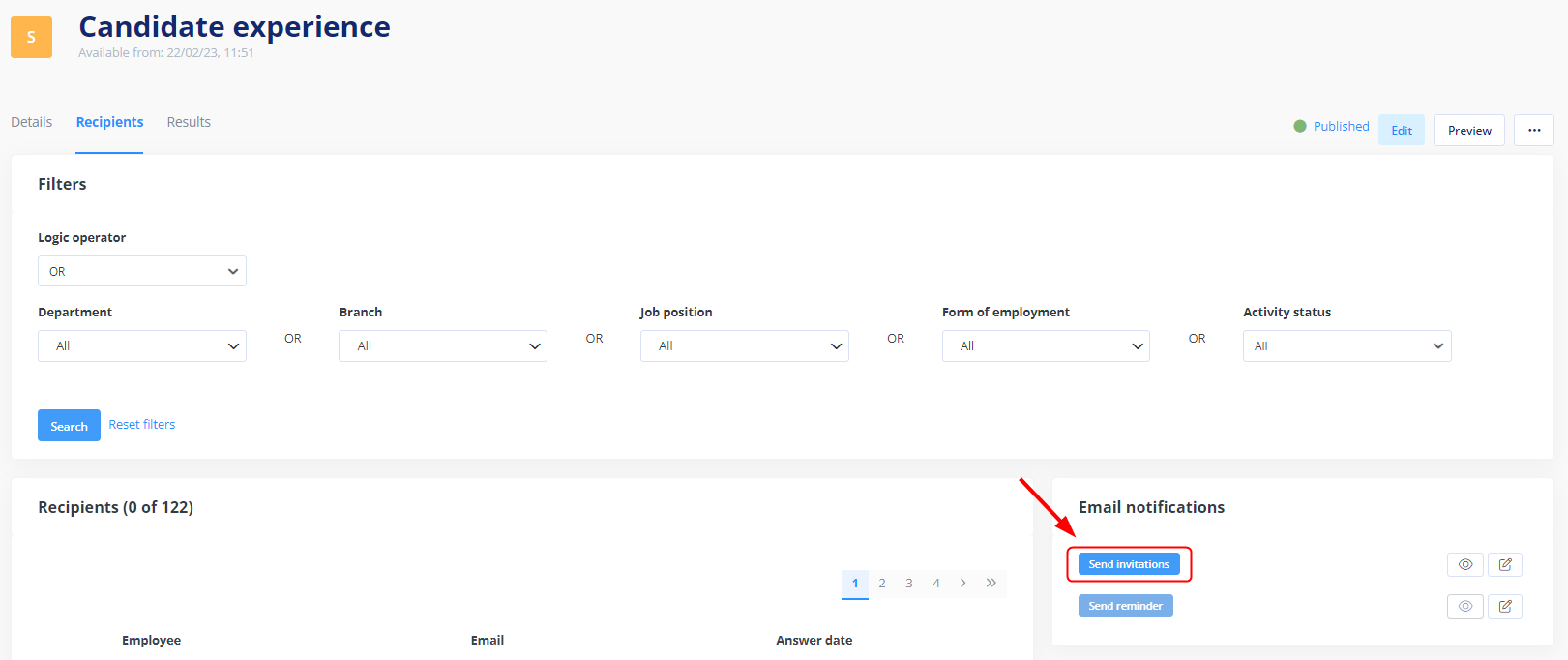
You can order a sendout this way at any time after the survey is finished.
3. By ordering manual sendout of the invitations in a specific recipient’s view
Go to Surveys > a given survey > Recipients tab . Click on the three-dots menu on the right side of the screen and select the “Send invitations option”. You can also send invitations this way at any time after the survey is published.

REMEMBER:
You can send invitations/notifications to individual users only when a given survey is not anonymous.
How to send a survey reminder?
You can send a reminder to individual users and to all respondents who have not filled out the survey. To send a reminder, the system uses the Reminder content email template set in a given survey.
You can do it in two ways:
1. Sending reminders to all survey recipients
To send a reminder to all recipients who have not filled out a given survey yet, go to Surveys and select a given survey. Then click on the three-dots menu on the right side of the screen and select the Send reminder text option.
The system will automatically and instantly send an appropriate email to all respondents who have not filled out the survey yet.
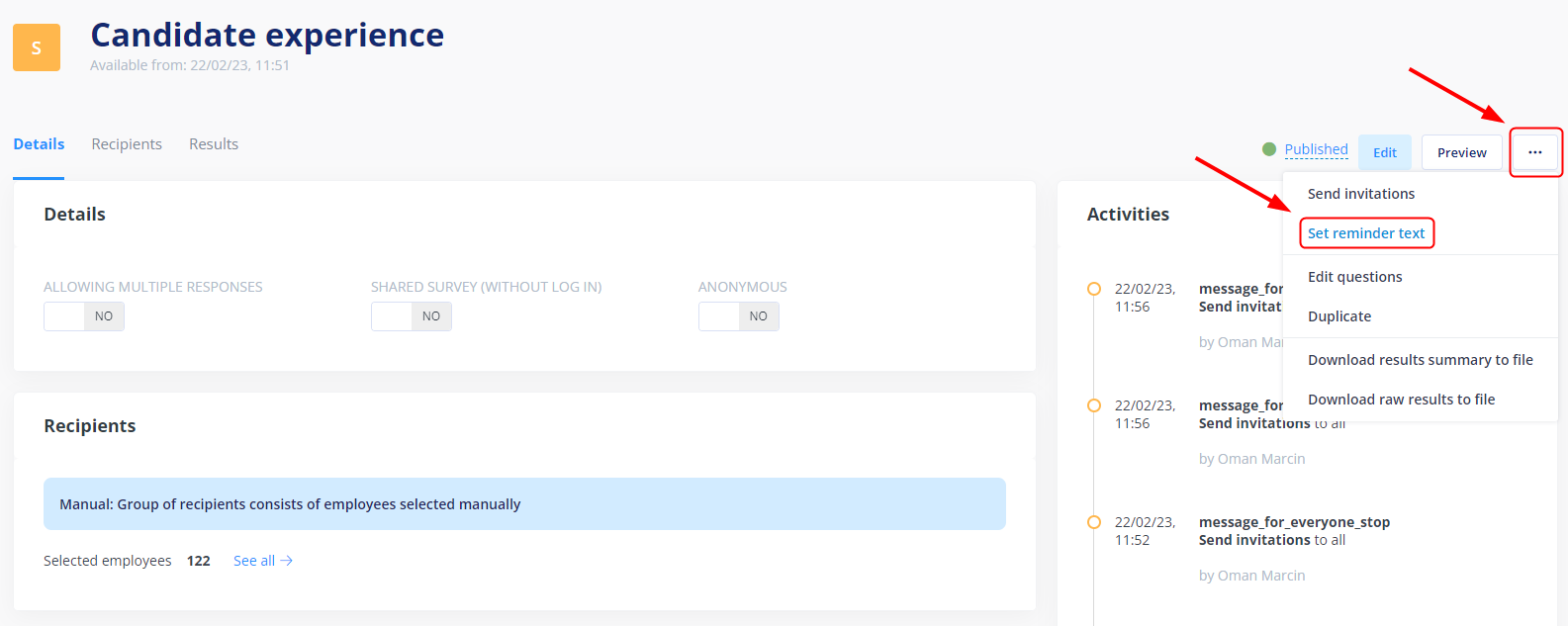
Remember:
When you select the option to send a reminder to all recipients who have not filled out the survey yet, the reminder will also be sent if the survey is anonymous. This results from the fact that the system recognizes which email addresses have already filled out the survey. The system does not place this information in collective survey results and thus protects the identity of its respondents.
2. Reminder for an individual user
Such a reminder is sent just like an invitation. The function’s name is “Send invitations” regardless of whether you want to send an invitation or a reminder.
If you are experiencing problems with email delivery, please follow this instruction.
