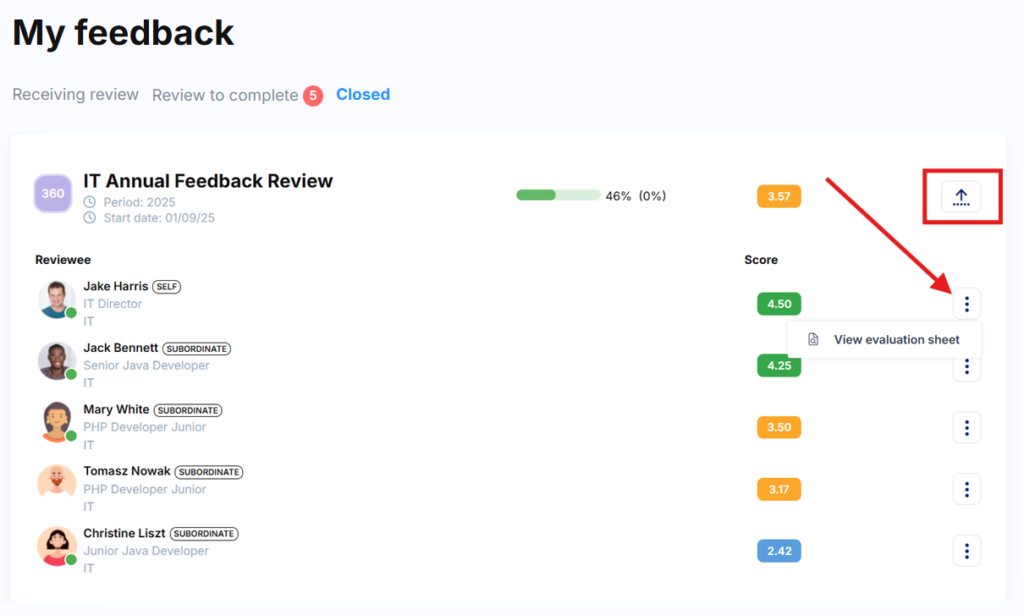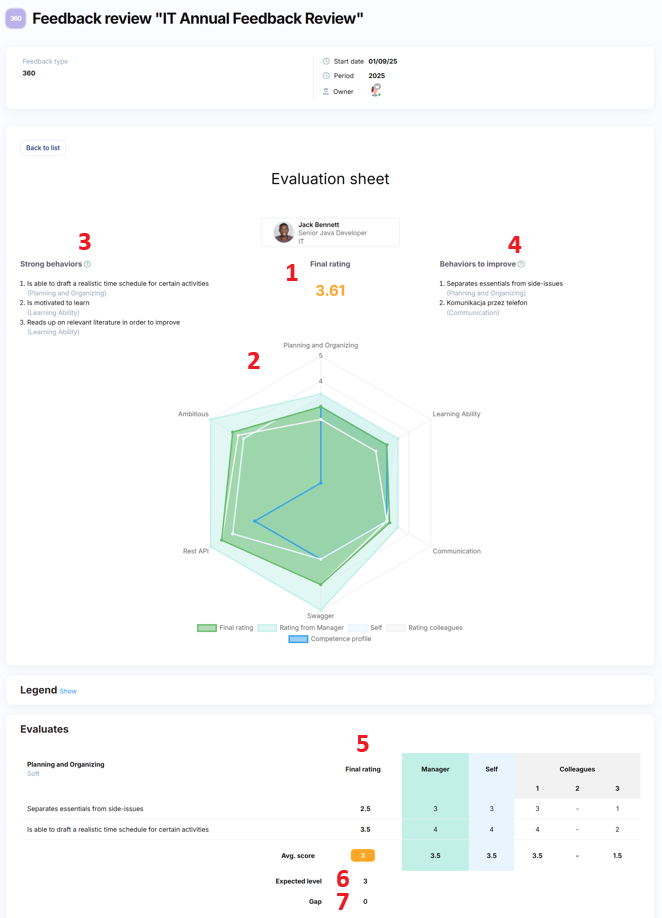To view your direct reports’ evaluation results:
- Navigate to 360 Feedback > My Feedback > Closed
- Click the dropdown arrow on the right side next to the feedback name to view the list of reviewees
- Click the three-dot menu next to an employee’s name to access their detailed evaluation sheet
Important: You can only access results if the module administrator or evaluation coordinator has granted you permission. Without this access, you won’t be able to view your team’s results.
Privacy and data access
Your access is limited to your direct reports only. If the evaluation includes employees from across departments (where some report to Manager A and others to Manager B), each manager only sees their own team’s results. All other data remains anonymised and invisible.
Detailed evaluation sheet contents
Each team member’s evaluation sheet includes:
- Final overall score (average across all assessments)
- Competency matrix showing average scores broken down by:
- Overall final assessment
- Your assessment (as line manager)
- Employee self-assessment
- Colleague assessments (combined)
- Competency profile expectations
- Top 3 behavioural strengths
- Top 3 areas for development
- Detailed scoring for each behaviour within assessed competencies, plus competency averages
- Expected competency levels (from role profile)
- Gap analysis between expected and actual performance
Multi-colleague evaluation data
When multiple colleagues participate in the evaluation, their individual assessments appear in separate anonymised columns. You won’t know which specific colleague provided each rating, ensuring honest feedback whilst maintaining workplace relationships.
Viewing colleague assessment averages
To see the collective colleague feedback: Hover over the relevant competency in the competency matrix. This displays the overall rating your team member received from all participating colleagues combined.