A quiz is a type of a survey where you can assign points to every answer given by a user. To facilitate assessment of quiz results, you can set the minimum score for a user to get in order to pass a given quiz.
Quizzes can be used for internal purposes (such as testing employees’ knowledge after a training or checking acquisition of corporate rules as part of the onboarding process) or external purposes (such as recruitment quizzes).
Creating a quiz
Go to Surveys > Surveys in the left menu.
Click on the Create Quiz button under the Surveys heading. You will be directed to the quiz configuration screen. It contains six tabs: Details, Recipients, Questions, Notifications, Availability and Design.
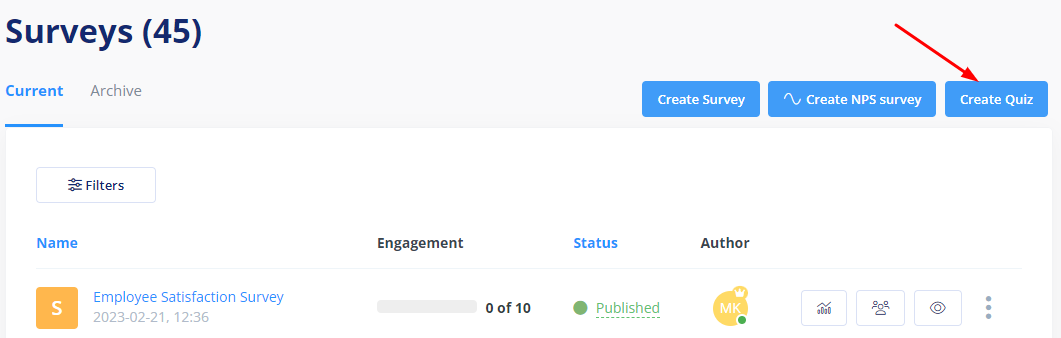
Passing threshold
You set this parameter in first tab (Details). It shows how high a respondent’s score must be for passing the quiz. The score can be any percentage value.
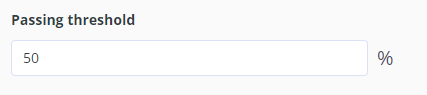
If you decide to leave this field empty, you will be able to see the score of a given respondent and what percentage of the maximum score it represents.

If you set a passing threshold, information about it will be shown on the quiz label. In addition:
- A result of a user who passes the quiz will be marked green.
- A result of a user who fails the quiz will be marked red.

Viewing quiz result after its completion
When you select this option, after doing the test the respondent will be informed about how many points they got and whether they passed.

Time limit
Along with the passing threshold, you can set the time limit for your quiz. Determine how many minutes participants will have to complete the quiz and put the message displayed above the Start button.
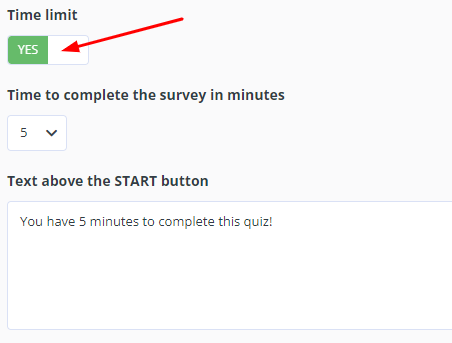
Participants will see a timer at the top of the quiz and they won’t be allowed to submit more answers if they run out of time.
Quiz content
The other parameters available in the Recipients, Notifications, Availability and Design tabs are set just like in the case of a regular survey. You can read up on the survey creation process in the How to Create a Survey article.
You can use the following types of questions in any given quiz:
- Single-choice closed questions.
- Multiple-choice closed questions.
You can set any question as required.
Each answer to a question may be assigned any points, which allows you to set different weights to different questions.
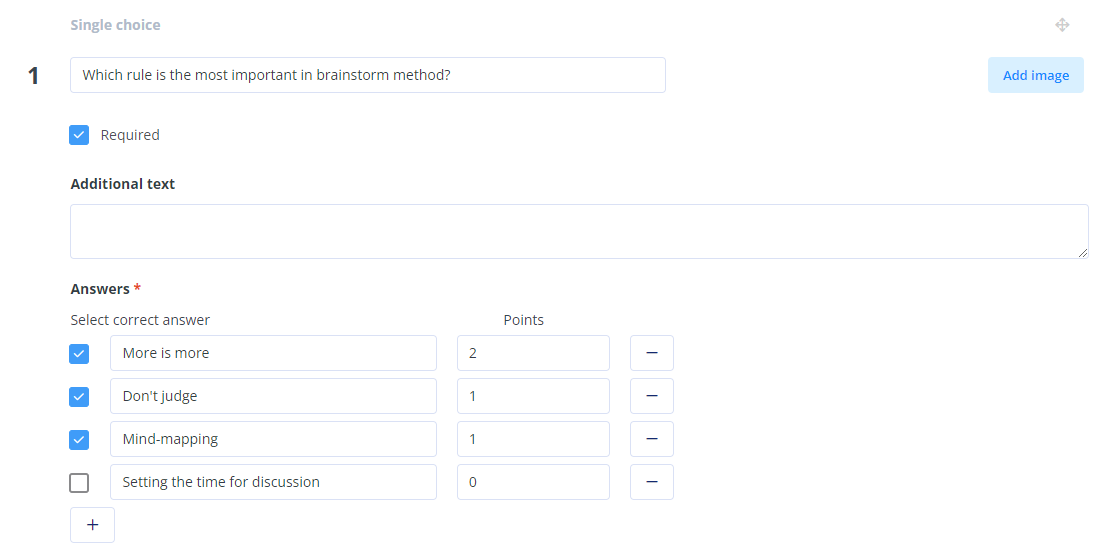
REMEMBER: If you have set a passing threshold, consider setting all questions as required to prevent a user from saving the survey before answering all of them.
